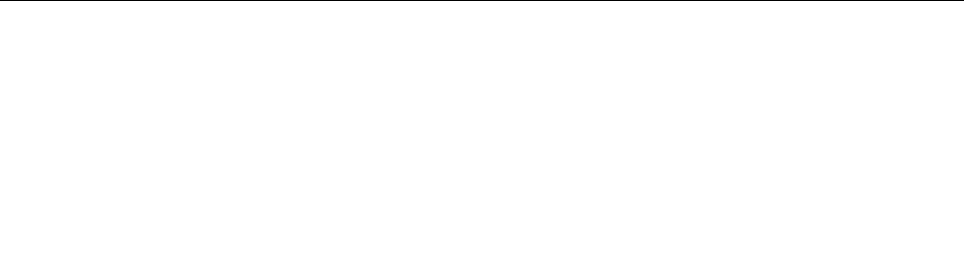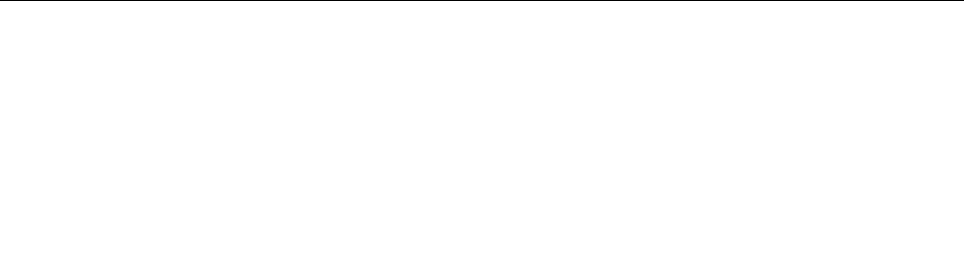
Accessibility information
Lenovo is committed to providing people with disabilities greater access to information and technology.
As a result, the following information provides ways to help users that have hearing, vision, and mobility
limitations get the most out of their computer experience.
Assistive technologies enable users to access information in the most appropriate way. Some of these
technologies are already provided in your operating system, others can be purchased through vendors, or
accessed through the World Wide Web.
Assistive technologies
Some accessibility technologies are available through the Accessibility Options program. Depending
on your operating system, the number of accessibility options available varies. In general, accessibility
options enhance the way users with hearing, vision, or mobility limitations navigate and use their computer.
For example, some users might not have the ne motor skills required to use a mouse or select key
combinations. Other users might require larger fonts or high-contrast display modes. In some cases,
magniers and built-in speech synthesizers are available. For detailed information about each of these
features, consult the Microsoft help system.
To use the Accessibility Options program, do as follows:
For Windows 7:
1. Click Start, and then click Control Panel.
2. Click Ease of Access.
3. Click Ease of Access Center.
For Windows XP:
1. Click Start, and then click Control Panel.
2. Click Accessibility Options.
This help system supports the accessibility features provided by your Windows operating system, screen
readers designed to operate in the Windows environment, and Windows keyboard navigation. For a
complete listing of Microsoft Windows Keyboard Guide, go to:
http://www.microsoft.com/enable/Products/altkeyboard.aspx
Screen reader technologies are primarily focused on software application interfaces, help systems, and a
variety of online documents. However, in the case where a screen reader cannot read documents, the
document must rst go through a conversion process. One solution converts Adobe PDF les into a format
that is read by the screen-reader programs. This solution is a Web-based service provided by Adobe
Systems Incorporated. Through http://access.adobe.com, Adobe PDF documents can be converted to
HTML or plain text in many languages. One conversion options converts PDF documents on the Internet. A
second option enables users to submit the URL of an Adobe PDF le through e-mail to convert it to HTML or
ASCII text. Adobe PDF les on a local hard disk drive, local CD-ROM, or local area network (LAN) can also
be converted by attaching the Adobe PDF le to an e-mail message.
Traveling with your computer
This topic provides information to help you work with your computer when you are travelling with your
computer abroad.
Travel tips
Use the following travel tips to travel more condently and efciently with your computer.
Chapter 3. You and your computer 57