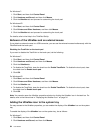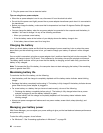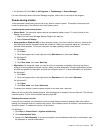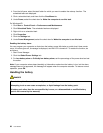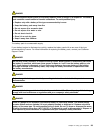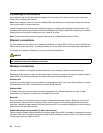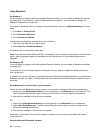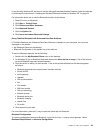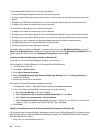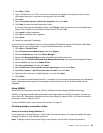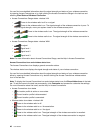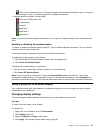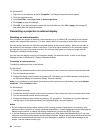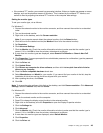Using Bluetooth
For Windows 7
If your computer is equipped with the Integrated Bluetooth features, you can enable or disable the features
by pressing F9. If you press F9, a list of wireless features is displayed. You can enable or disable the
Bluetooth features with a single click.
To congure a Bluetooth device or manage connection settings, you can use Bluetooth Devices in Control
Panel.
1. Click Start ➙ Control Panel.
2. Click Hardware and Sound.
3. Click Devices and Printers.
To send data to a Bluetooth- enabled device, do as follows:
1. Right-click the data that you want to send.
2. Select Send To ➙ Bluetooth Devices.
For details, refer to the Windows online help.
Note: If you use the wireless feature (the 802.11 standard) of your computer simultaneously with a Bluetooth
option, data transmission speed can be delayed and the performance of the wireless feature can be
degraded.
For Windows XP
If your computer is equipped with the Integrated Bluetooth features, you can enable or disable the features
by pressing F9.
If you press F9, a list of wireless features is displayed. You can enable or disable the Bluetooth features
with a single click.
In Windows XP, you can use either ThinkPad Bluetooth with Enhanced Data Rate Software, or the Microsoft
Bluetooth software. By default, ThinkPad Bluetooth with Enhanced Data Rate Software is installed on your
computer.
Using Bluetooth for the rst time on your computer
If this is the rst time Bluetooth has been used on your computer, use either of the following procedures:
1. Double-click the My Bluetooth Places icon on the desktop, or the Bluetooth icon in the task bar. The
Start Using Bluetooth window opens, and some virtual device drivers are installed automatically.
2. Wait until the installation of the drivers is complete.
OR
1. Right-click the My Bluetooth Places icon on the desktop, or the Bluetooth icon in the task bar.
2. Select Start Using Bluetooth. The Start Using Bluetooth window opens, and some virtual device
drivers are installed automatically.
3. Wait until the installation of the drivers is complete.
Some other virtual device drivers will be installed on demand when you use certain Bluetooth proles
for the rst time.
Using the Microsoft Bluetooth software
42 User Guide