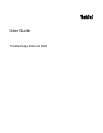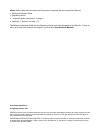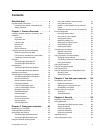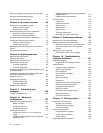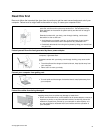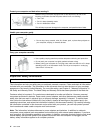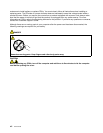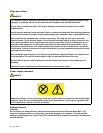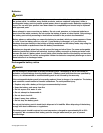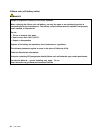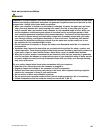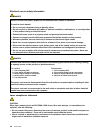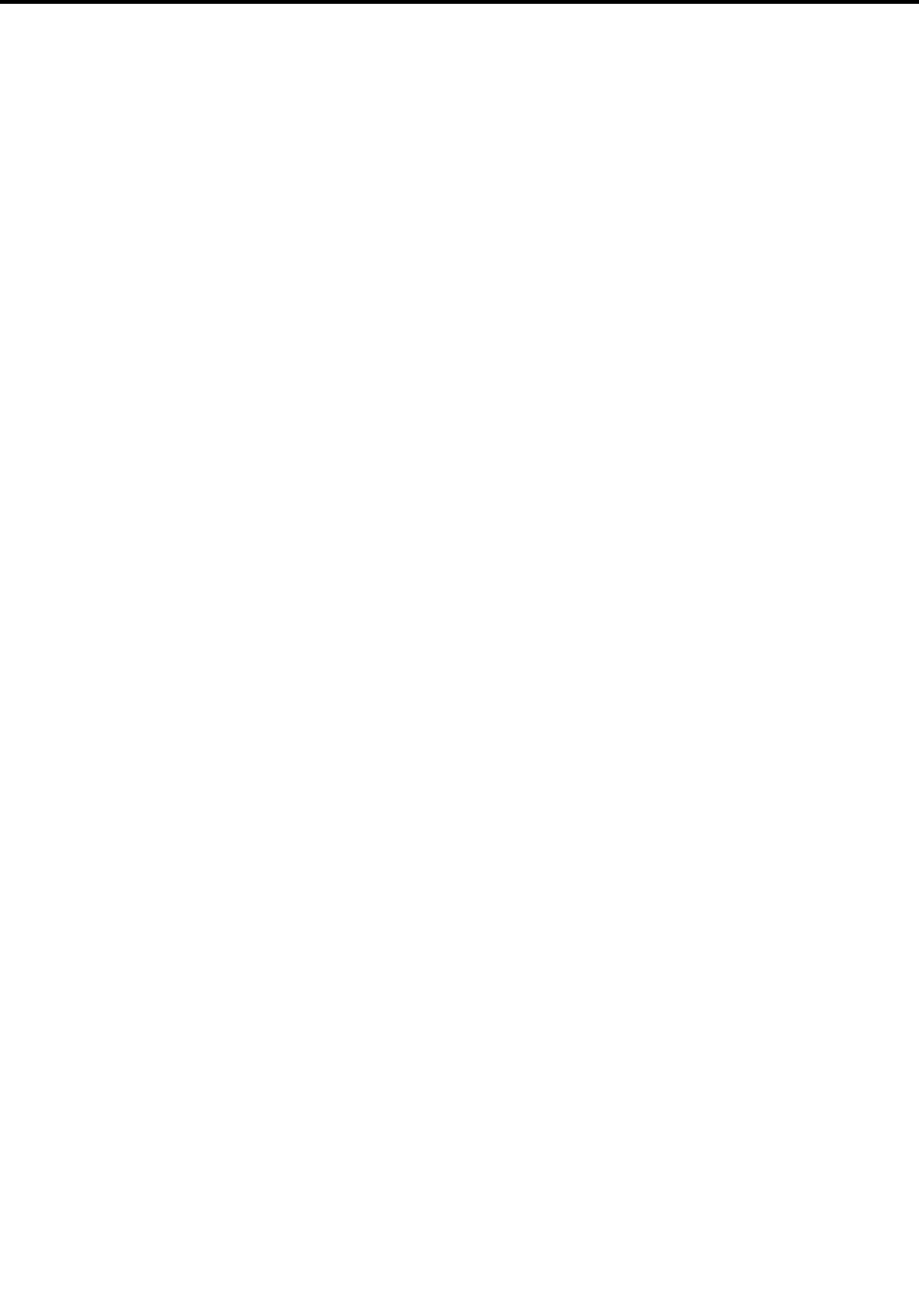
Contents
Read this rst . . . . . . . . . . . . . . v
Important safety information . . . . . . . . . . vi
Conditions that require immediate action . . vii
Safety guidelines . . . . . . . . . . . . vii
Chapter 1. Product Overview. . . . . . 1
Locating computer controls, connectors, and
indicators. . . . . . . . . . . . . . . . . . 1
Front view. . . . . . . . . . . . . . . . 2
Right-side view. . . . . . . . . . . . . . 6
Left-side view . . . . . . . . . . . . . . 7
Bottom view. . . . . . . . . . . . . . . 9
Rear view . . . . . . . . . . . . . . . 10
Status indicators . . . . . . . . . . . . 11
Locating important product information . . . . . 13
Machine type and model label. . . . . . . 14
FCC ID and IC Certication number label . . 14
Certicate of Authenticity label . . . . . . 15
Features . . . . . . . . . . . . . . . . . 15
ThinkPad Edge E420 features . . . . . . . 15
ThinkPad Edge E520 features . . . . . . . 17
Specications . . . . . . . . . . . . . . . 18
ThinkPad Edge E420 specications. . . . . 18
ThinkPad Edge E520 specications. . . . . 18
Operating environment . . . . . . . . . . . 19
ThinkVantage technologies and software . . . . 19
Accessing applications in Windows 7 . . . . 20
Access Connections . . . . . . . . . . 21
Active Protection System. . . . . . . . . 21
Fingerprint Software. . . . . . . . . . . 22
Lenovo ThinkVantage Tools . . . . . . . . 22
Lenovo ThinkVantage Toolbox. . . . . . . 22
Message Center Plus . . . . . . . . . . 22
Password Manager . . . . . . . . . . . 23
Power Manager . . . . . . . . . . . . 23
Product Recovery . . . . . . . . . . . 23
Rescue and Recovery . . . . . . . . . . 23
System Update . . . . . . . . . . . . 23
ThinkVantage GPS . . . . . . . . . . . 24
Chapter 2. Using your computer . . . 25
Registering your computer . . . . . . . . . . 25
Frequently asked questions . . . . . . . . . 25
Special keys and buttons . . . . . . . . . . 26
ThinkPad Edge E420 special keys . . . . . 27
Thinkpad Edge E520 special keys . . . . . 28
Using the UltraNav pointing device. . . . . . . 31
Using the TrackPoint pointing device . . . . 31
Using the touch pad. . . . . . . . . . . 33
Behavior of the UltraNav and an external
mouse . . . . . . . . . . . . . . . . 34
Adding the UltraNav icon to the system tray . 34
Power management . . . . . . . . . . . . 35
Checking battery status . . . . . . . . . 35
Using the ac power adapter. . . . . . . . 35
Charging the battery . . . . . . . . . . 36
Maximizing battery life . . . . . . . . . . 36
Managing your battery power . . . . . . . 36
Power-saving modes . . . . . . . . . . 37
Handling the battery. . . . . . . . . . . 38
Connecting to the network . . . . . . . . . . 40
Ethernet connections . . . . . . . . . . 40
Wireless connections . . . . . . . . . . 40
Using a projector or external display . . . . . . 47
Changing display settings . . . . . . . . 47
Connecting a projector or external display . . 48
Using dual displays . . . . . . . . . . . 50
Using audio features . . . . . . . . . . . . 51
Using an integrated camera . . . . . . . . . 52
Using optical drive . . . . . . . . . . . . . 52
Using an ExpressCard or a Flash Media Card . . 53
Inserting a card . . . . . . . . . . . . 53
Removing the card . . . . . . . . . . . 54
Chapter 3. You and your computer. . 55
Accessibility and comfort . . . . . . . . . . 55
Ergonomic information. . . . . . . . . . 55
Adjusting your computer to t you . . . . . 56
Accessibility information . . . . . . . . . 57
Traveling with your computer . . . . . . . . . 57
Travel tips. . . . . . . . . . . . . . . 57
Travel accessories . . . . . . . . . . . 58
Chapter 4. Security . . . . . . . . . . 59
Attaching a mechanical lock . . . . . . . . . 59
Using passwords. . . . . . . . . . . . . . 59
Passwords and sleep (standby) mode. . . . 60
Typing passwords . . . . . . . . . . . 60
Power-on password. . . . . . . . . . . 60
Hard disk passwords . . . . . . . . . . 61
Supervisor password . . . . . . . . . . 63
Hard disk security . . . . . . . . . . . . . 64
Using a ngerprint reader . . . . . . . . . . 65
© Copyright Lenovo 2011
i