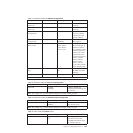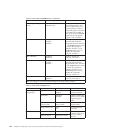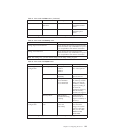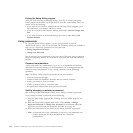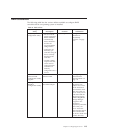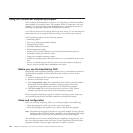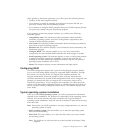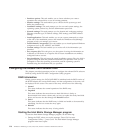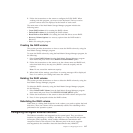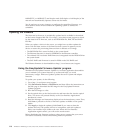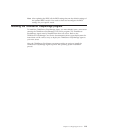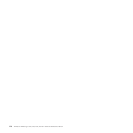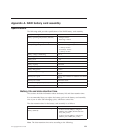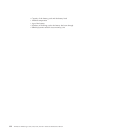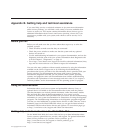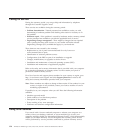2. Follow the instructions on the screen to configure the SATA RAID. When
working with this program, you must use the keyboard. The keys used to
perform various tasks are displayed at the bottom of each screen.
The main menu of the Intel Matrix Storage Manager program includes the
following items:
v Create RAID volume is for creating the RAID volume.
v Delete RAID volume is for deleting the RAID volume.
v Reset Disks to Non-RAID is for setting the hard disk drives to non RAID.
v Recovery Volume Options is a recovery option when the RAID mode is
Recovery.
v Exit is for exiting the program.
Creating the RAID volume
This section provides instructions on how to create the RAID volume by using the
Intel Matrix Storage Manager program.
To create the RAID volume by using the Intel Matrix Storage Manager program, do
the following:
1. Select Create RAID Volume from the Intel Matrix Storage Manager program
main menu and press Enter. The CREATE VOLUME MENU opens.
2. Follow the instructions on the screen to set the volume name and RAID level,
select hard disk drives, the strip size (RAID 1 cannot be striped), and the
capacity.
Note: Do not exceed the maximum capacity.
3. When finish all the settings, press Enter. A warning message will be displayed.
Press Y to confirm your settings and create the volume.
Deleting the RAID volume
This section provides instructions on how to delete the RAID volume by using the
Intel Matrix Storage Manager program.
To delete the RAID volume by using the Intel Matrix Storage Manager program,
do the following:
1. Select Delete RAID Volume from the Intel Matrix Storage Manager program
main menu and press Enter. The DELETE VOLUME MENU opens.
2. Follow the instructions on the screen to select the RAID volume and press Del.
3. Press Y when prompted to delete the RAID volume.
Rebuilding the RAID volume
When there is a failing hard disk drive in the volume, you need to replace the hard
disk drive. Then, the volume will be automatically rebuilt. The rebuilding will be
performed in the operation system.
Configuring the Gigabit Ethernet controller
The Ethernet controllers are integrated on the system board. They provides an
interface for connecting to a 10 Mbps, 100 Mbps, or 1 Gbps network and provides
full-duplex (FDX) capability, which enables simultaneous transmission and
reception of data on the network. If the Ethernet ports in the server supports
auto-negotiation, the controllers detect the data-transfer rate (10BASE-T,
Chapter 7. Configuring the server 117