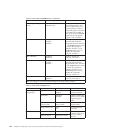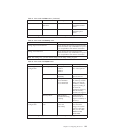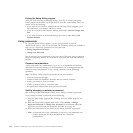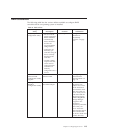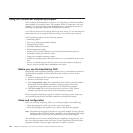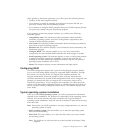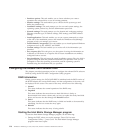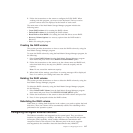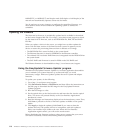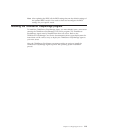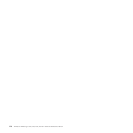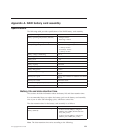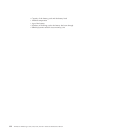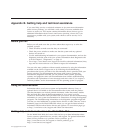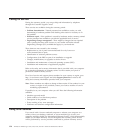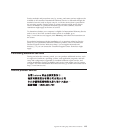100BASE-TX, or 1000BASE-T) and duplex mode (full-duplex or half-duplex) of the
network and automatically operates at that rate and mode.
You do not have to set any jumpers or configure the controllers. However, you
must install a device driver to enable the operating system to address the
controllers.
Updating the firmware
The firmware in the server is periodically updated and is available for download
on the Lenovo Support Web site. Go to http://www.lenovo.com/support to check
for the latest level of firmware, such as the BIOS ROM file, BMC FW and RAID
FW files.
When you replace a device in the server, you might have to either update the
server with the latest version of the firmware that is stored in memory on the
device or restore the pre-existing firmware from a diskette or CD image.
v The BIOS ROM file is stored in flash on the system board.
v The Ethernet firmware is stored in EEPROM on the Ethernet controller.
v The onboard SATA software RAID firmware is integrated into the BIOS ROM on
the system board.
v The SAS RAID card firmware is stored in ROM on the SAS RAID card.
The Ethernet firmware is downloadable at http://www.lenovo.com/support.
Using the EasyUpdate Firmware Updater program
ThinkServer EasyUpdate Firmware Updater is a software application that enables
you to maintain your system firmware up to date and helps you avoid
unnecessary outages. Firmware Updater updates the server system and adapter
firmware.
To update your system, do the following:
1. Go to http://www.lenovo.com/support.
2. Click Download & Drivers → ThinkServer and then follow the instructions on
the Web page to download the ISO image for the EasyUpdate Firmware
Updater program.
3. Burn the ISO image to a disc.
4. Set the optical drive as the first boot device and insert the disc into the optical
drive. The server will proceed directly to the User Interface Application’s
introductory screen.
5. Read the messages and instructions displayed on the introductory screen. Then,
click Next to proceed to the list of firmware updates available on the optical
media.
6. Click Apply to begin the updates (click Cancel if you want to abort the
updates and exit). All updates will run to completion, with each updater’s
native user interface kept visible to the user. When the User Interface
Application regains control, you will see the results screen.
Before distributing the firmware update to other servers, ensure that your server
can restart successfully without encountering hardware problems.
118 ThinkServer RD230 Types 1043, 1044, 4010, and 4011: Hardware Maintenance Manual