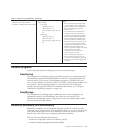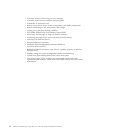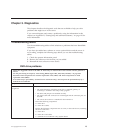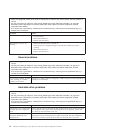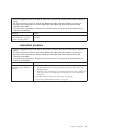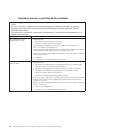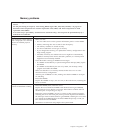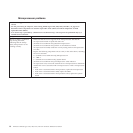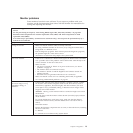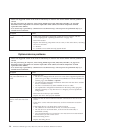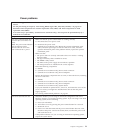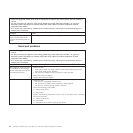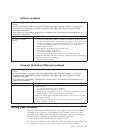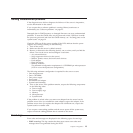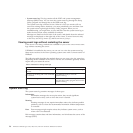Monitor problems
Some monitors have their own self-tests. If you suspect a problem with your
monitor, see the documentation that comes with the monitor for instructions for
testing and adjusting the monitor.
v Follow the suggested actions in the order in which they are listed in the Action column until the problem is
solved.
v See the parts listing in Chapter 6, “Parts listing, RD230 Types 1043, 1044, 4010, and 4011,” on page 91to
determine which components are customer replaceable units (CRUs) and which components are field
replaceable units (FRUs).
v If an action step is preceded by “(Trained service technician only),” that step must be performed only by a
trained service technician.
Symptom Action
Testing the monitor
1. Make sure that the monitor cables are firmly connected.
2. Try using a different monitor on the server, or try using the monitor that is
being tested on a different server.
3. Run the diagnostic programs. If the monitor passes the diagnostic programs,
the problem might be a video device driver.
4. (Trained service technician only) Replace the system board.
The screen is blank.
1. If the server is attached to a KVM switch, bypass the KVM switch to eliminate
it as a possible cause of the problem: connect the monitor cable directly to the
correct connector on the rear of the server.
2. Make sure that:
v The server is turned on. If there is no power to the server, see “Power
problems” on page 21.
v The monitor cables are connected correctly.
v The monitor is turned on and the brightness and contrast controls are
adjusted correctly.
v No POST errors are generated when the server is turned on.
3. Make sure that the correct server is controlling the monitor, if applicable.
4. See “Solving undetermined problems” on page 25.
The monitor has screen jitter, or
the screen image is wavy,
unreadable, rolling, or
distorted.
1. If the monitor self-tests show that the monitor is working correctly, consider
the location of the monitor. Magnetic fields around other devices (such as
transformers, appliances, fluorescent lights, and other monitors) can cause
screen jitter or wavy, unreadable, rolling, or distorted screen images. If this
happens, turn off the monitor.
Attention: Moving a color monitor while it is turned on might cause screen
discoloration.
Move the device and the monitor at least 305 mm (12 inches) apart, and turn
on the monitor.
To prevent diskette drive read/write errors, make sure that the distance
between the monitor and any external diskette drive is at least 76 mm (3
inches).
2. Reseat the monitor.
3. Replace the following components one at a time, in the order shown, restarting
the server each time:
a. Monitor
b. (Trained service technician only) System board
Chapter 3. Diagnostics 19