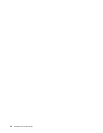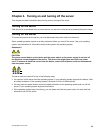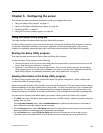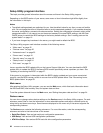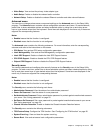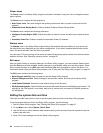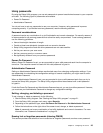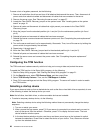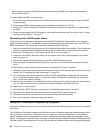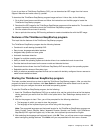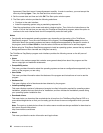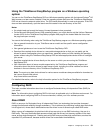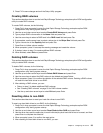To erase a lost or forgotten password, do the following:
1. Remove all media from the drives and turn off all attached devices and the server. Then, disconnect all
power cords from electrical outlets and disconnect all cables that are connected to the server.
2. Remove the server cover. See “Removing the server cover” on page 37.
3. Locate the Clear CMOS /Recovery jumper on the system board. See “Locating parts on the system
board” on page 15
.
4. Remove all parts and disconnect all cables that might prevent your access to the Clear CMOS
/Recovery jumper.
5. Move the jumper from the standard position (pin 1 and pin 2) to the maintenance position (pin 2 and
pin 3).
6. Reinstall all parts and reconnect all cables that have been removed.
7. Reinstall the server cover and reconnect the server power cord. See “Completing the parts replacement”
on page 79.
8. Turn on the server and leave it on for approximately 10 seconds. Then, turn off the server by holding the
power switch for approximately ve seconds.
9. Repeat step 1 through step 4.
10. Move the Clear CMOS /Recovery jumper back to the standard position (pin 1 and pin 2).
11. Reinstall all parts and reconnect all cables that have been removed.
12. Reinstall the server cover and connect the power cords. See “Completing the parts replacement”
on page 79
.
Conguring the TPM function
The TPM works as a hardware security solution to help you to encrypt data and protect the server.
To enable the TPM function in the Setup Utility program, do the following:
1. Start the Setup Utility program. See “Starting the Setup Utility program” on page 21.
2. On the Security menu, select TCG Feature Setup, and then press Enter.
3. Select TCG Security Features. Then, set the TPM Support to Active.
4. Press F10 to save settings and exit the Setup Utility program. The server will restart in order to enable
the TPM function.
Selecting a startup device
If your server does not start up from a desired device such as the disc or hard disk drive as expected, do one
of the following to select the startup device you want.
Note: Not all discs, hard disk drives, or other removable devices are bootable.
• To select a temporary startup device, do the following:
Note: Selecting a startup device using the following method does not permanently change the startup
sequence.
1. Turn on or restart your server.
2. When you see the logo screen, press F10 if your server is connected to a network and you want to
start up the server from the network. Otherwise, press F12 to display the boot menu. The boot
device selection window opens.
3. In the boot device selection window, use the up and down arrow keys on the keyboard to switch
between the selections. Press Enter to select the device of your choice. Then, the server will start
up from the selected device.
26 ThinkServer TS140 User Guide