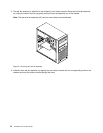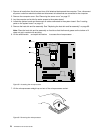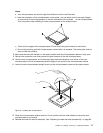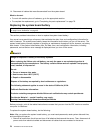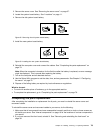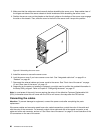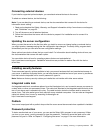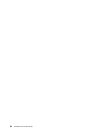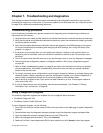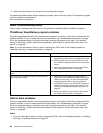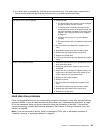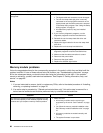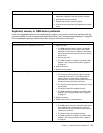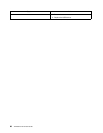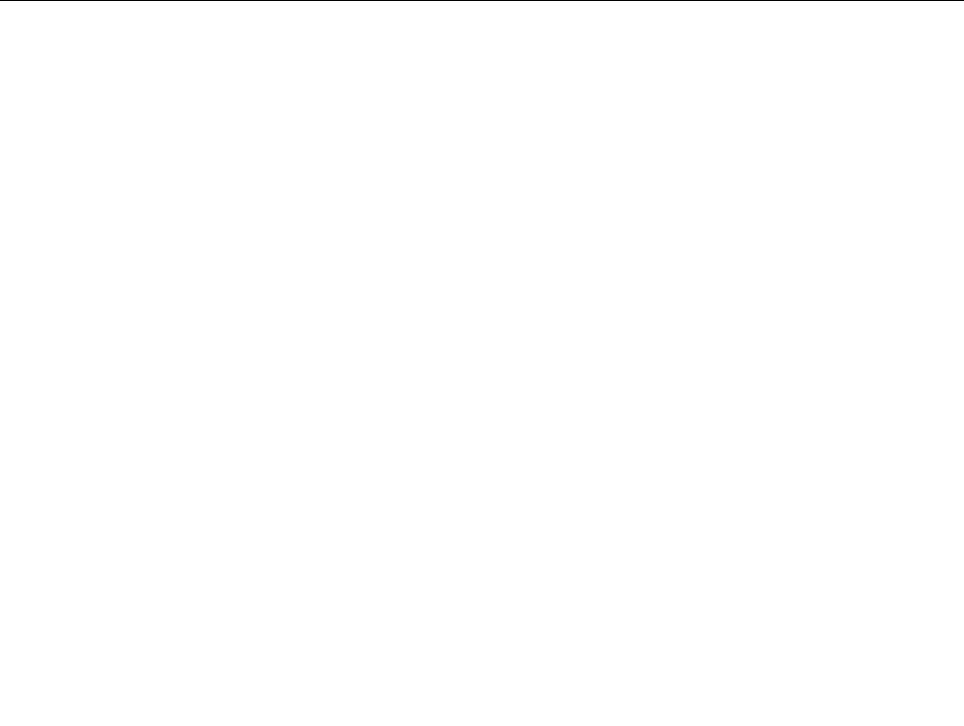
Connecting external devices
If you install a supported optional adapter, you can attach external devices to the server.
To attach an external device, do the following:
Note: If you are attaching an external device, see the documentation that comes with the device for
information about cabling.
1. Read and understand the Safety, Warranty, and Support Information at http://www.lenovo.com/support,
and “Guidelines” on page 35.
2. Turn off the server and all attached devices.
3. Follow the instructions that come with the device to prepare it for installation and to connect it to
the server.
Updating the server conguration
When you start the server for the rst time after you install or remove an internal option or external device,
you might receive a message saying that the conguration has changed. The Setup Utility program starts
automatically so that you can save the new conguration settings.
Some options have device drivers that you must install. For information about installing device drivers, see
the documentation that comes with each option.
You can obtain device drivers for operating systems that are not preinstalled at
http://www.lenovo.com/support. Installation instructions are provided in readme les with the device
driver les.
Installing security features
There are several security options available to help you prevent hardware theft and unauthorized access to
your server. In addition to physical locks, you can also prevent unauthorized use of your server by a software
lock that locks the keyboard until a correct password is typed in.
Note: Make sure that any security cables you installed do not interfere with other server cables.
Integrated cable lock
An integrated cable lock, sometimes referred to as the Kensington lock, can be used to secure your server to
a desk, table, or other non-permanent xture. The cable lock attaches to the integrated cable lock slot at the
rear of your server and is operated with a key. The cable lock also locks the buttons used to remove the
server cover. This is the same type of lock used with many notebook computers. You can order an integrated
cable lock directly from Lenovo by searching for Kensington at:
http://www.lenovo.com/support
Padlock
Your server is equipped with a padlock loop so that the cover cannot be removed when a padlock is installed.
Password protection
To deter unauthorized use of your server, you can use the Setup Utility program to set a password. When
you turn on your server, you are prompted to type the password. The server cannot be used until a valid
password is typed in. Refer to Chapter 5 “Conguring the server” on page 21
for more information.
Chapter 6. Installing, removing, or replacing hardware 81