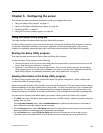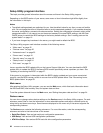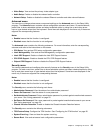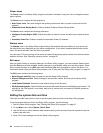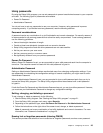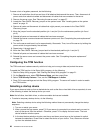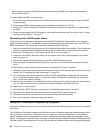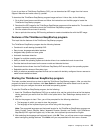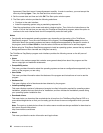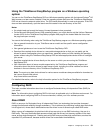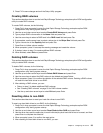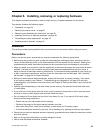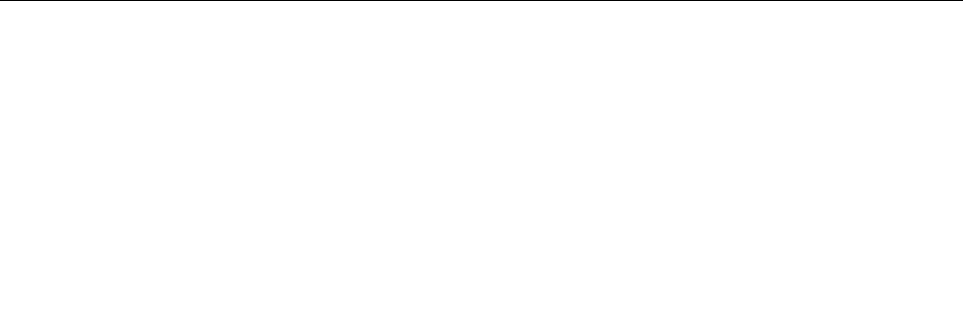
also can record your specic BIOS settings before updating the BIOS for an easier reconguration in
the new BIOS version.
To update (ash) the BIOS, do the following:
1. Go to http://www.lenovo.com/drivers and follow the instructions on the Web page to locate the BIOS
update package.
2. Download the BIOS update package and the installation instructions in a TXT le.
3. Print the TXT le that contains the installation instructions and follow the instructions to update (ash)
the BIOS.
4. Check and recongure the BIOS settings for your specic needs based on your note or refer to “Using
the Setup Utility program” on page 21.
Recovering from a BIOS update failure
If the power to your computer is interrupted while the POST and BIOS is being updated, your computer
might not restart correctly. If this happens, perform the following procedure to recover from the POST and
BIOS update failure. This procedure is commonly called Boot-block Recovery.
1. Remove all media from the drives and turn off all attached devices and the computer. Then, disconnect
all power cords from electrical outlets and disconnect all cables that are connected to the computer.
2. Remove the computer cover. See “Removing the server cover” on page 37.
3. Locate the Clear CMOS /Recovery jumper on the system board. See “Locating parts on the system
board” on page 15.
4. Remove any cables that impede access to the Clear CMOS /Recovery jumper.
5. Move the jumper from the standard position (pin 1 and pin 2) to the maintenance position (pin 2 and
pin 3).
6. Reconnect any cables that were disconnected and reinstall the PCI card if removed.
7. Reinstall the computer cover and reconnect the power cords for the computer and monitor to electrical
outlets. See “Completing the parts replacement” on page 79.
8. Turn on the computer and then insert the POST and BIOS update (ash update) disc into the optical
drive. The recovery session begins. The recovery session will take two to three minutes. During this
time, you will hear a series of beeps.
9. After the recovery session is completed, the series of beeps will end, and the system will automatically
turn off. Remove the disc from the optical drive before the system completely turns off.
10. Repeat step 1 through step 4.
11. Move the Clear CMOS /Recovery jumper back to the standard position (pin 1 and pin 2).
12. Reconnect any cables that were disconnected and reinstall the PCI card if removed.
13. Reinstall the computer cover and reconnect any cables that were disconnected.
14. Turn on the computer to restart the operating system.
Using the ThinkServer EasyStartup program
This topic provides instructions on how to use the ThinkServer EasyStartup program to set up and congure
your server.
The ThinkServer EasyStartup program simplies the process of installing supported operating systems and
device drivers on your server. The program works in conjunction with your Windows or Linux operating
system installation disc to automate the process of installing the operating system and associated device
drivers. This program is provided with your server on a self-starting (bootable) ThinkServer EasyStartup DVD.
The user guide for the program also is on the DVD and can be accessed directly from the program interface.
28 ThinkServer TS140 User Guide