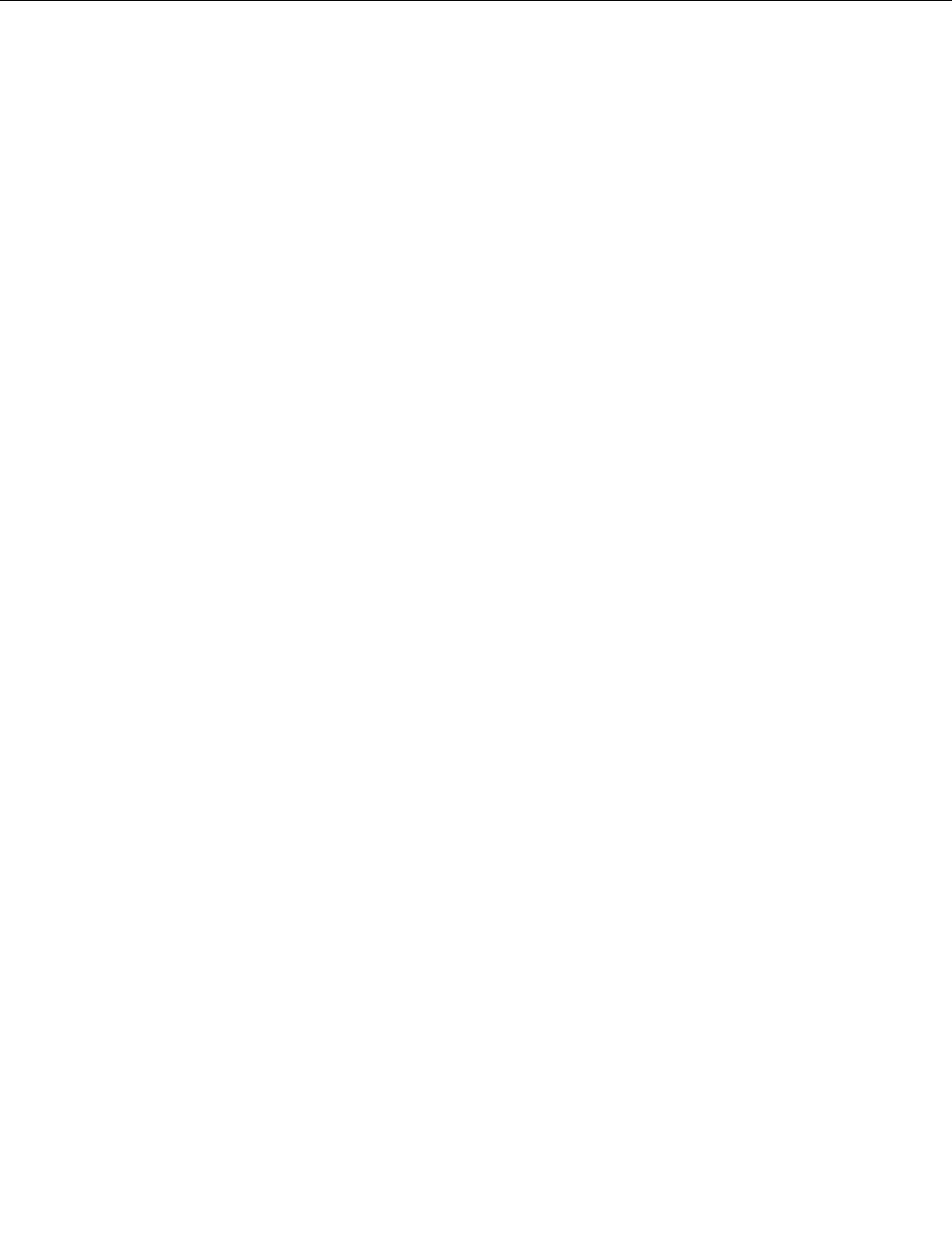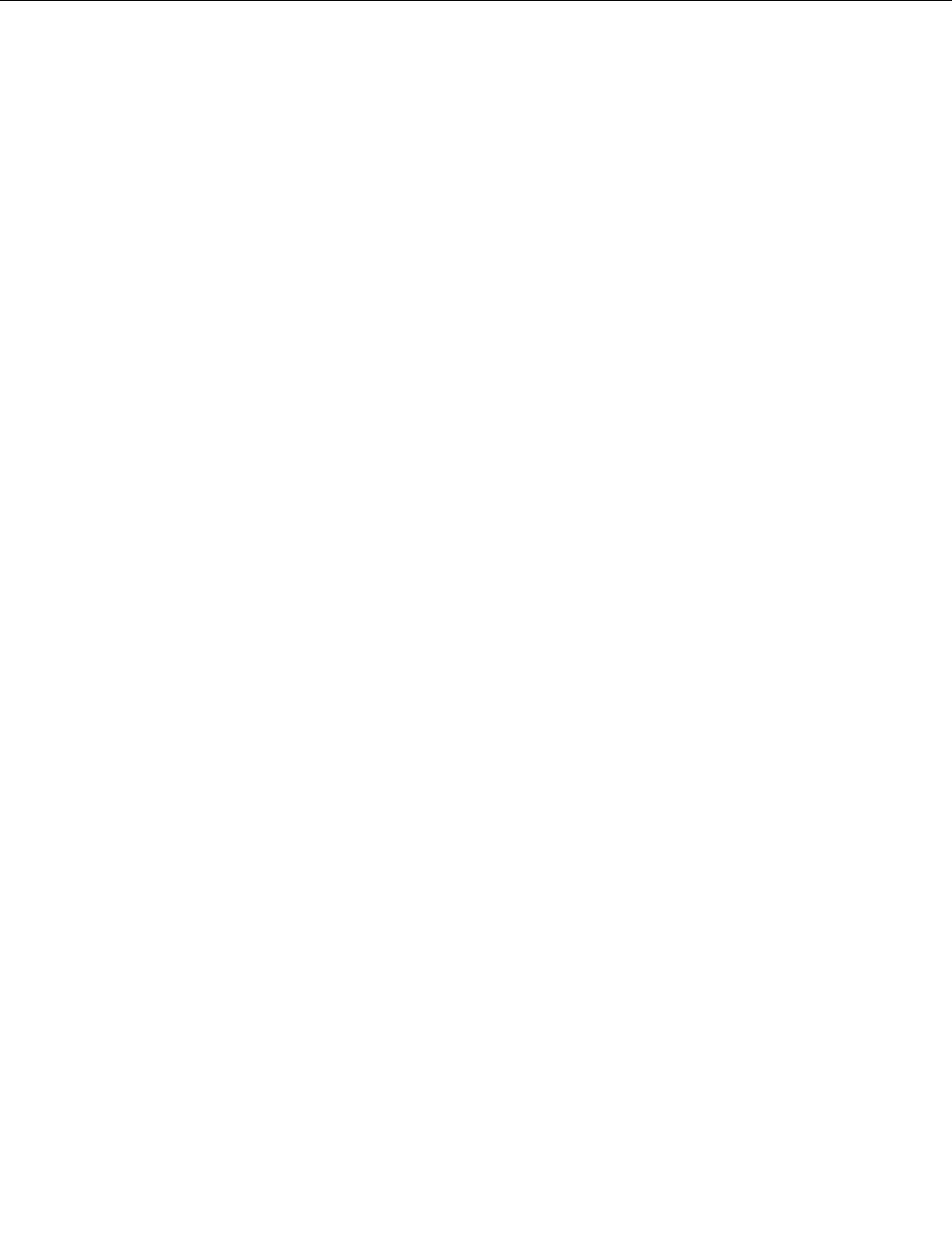
• See “Deleting RAID volumes” on page 33 for RAID volume deletion.
• See “Creating RAID volumes” on page 33 for RAID volume creation.
• Use the up and down arrow keys to select Exit and press Enter.
Updating the rmware
The rmware in the server is periodically updated and the latest rmware is always available for downloading
from the Lenovo Web site.
Go to http://www.lenovo.com/drivers and follow the instructions on the Web page to check for the latest
level of rmware, such as the BIOS updates and device drivers.
When you replace a device in the server, you might have to either update the server with the latest version of
the rmware that is stored in memory on the device or restore the preexisting rmware from a diskette or
CD image.
Notes:
• The BIOS ROM le is stored in ash on the system board.
• The onboard SATA software RAID rmware is integrated into the BIOS ROM on the system board.
Using the Firmware Updater program
The Firmware Updater program enables you to maintain your system rmware up-to-date and helps you
avoid unnecessary outages.
To update your system rmware using the Firmware Updater program, do the following:
Note: Before distributing the rmware updates to a server, ensure that your server can restart successfully
without encountering hardware problems.
1. Go to http://www.lenovo.com/drivers and follow the instructions on the Web page to locate the
Firmware Updater program.
2. Download the ISO image for the Firmware Updater program and the TXT le that contains installation
instructions.
3. Use any CD or DVD burning software to create a bootable disc with the ISO image.
4. Print the TXT le and follow the instructions to use the Firmware Updater program to update your
system rmware.
34 ThinkServer TS140 User Guide