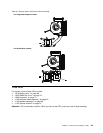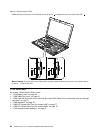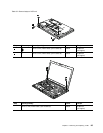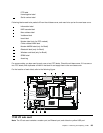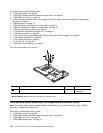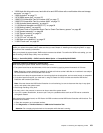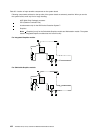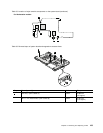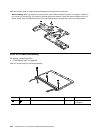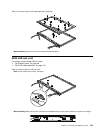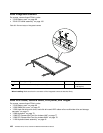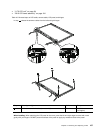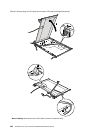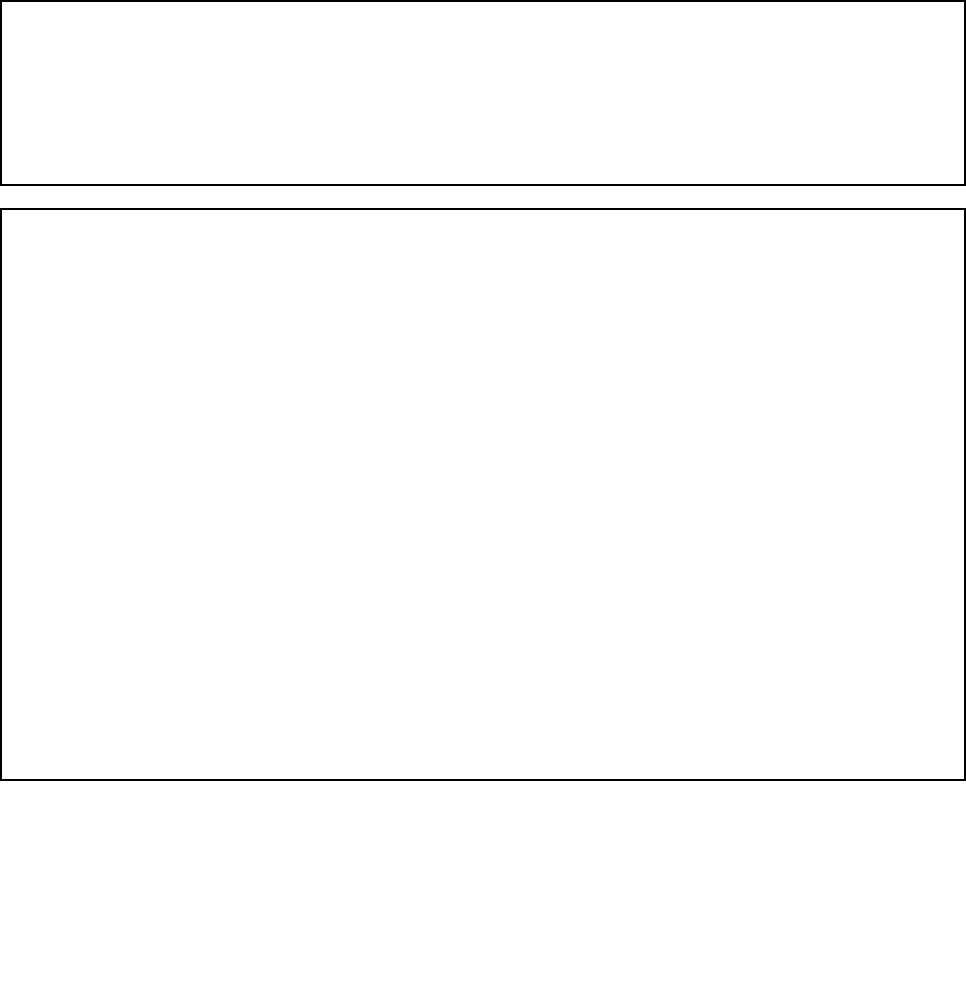
• “1050 Hard disk drive slot cover, hard disk drive and HDD rubber rails or solid state drive and storage
converter” on page 71
• “1060 Keyboard” on page 73
• “1070 DIMM (upper slot)” on page 76
• “1080 PCI Express Mini Card for wireless LAN” on page 77
• “1090 PCI Express Mini Card for wireless WAN” on page 79
• “1100 Keyboard bezel assembly” on page 81
• “1110 Bluetooth daughter card (BDC-2.1)” on page 84
• “1120 Backup battery” on page 85
• “1130 Smart Card or Contactless Smart Card or Smart Card dummy spacer” on page 86
• “1140 Speaker assembly” on page 89
• “1150 Thermal module” on page 91
• “1160 CPU” on page 93
• “1170 LCD unit” on page 94
• “1180 Base cover assembly” on page 97
• “1190 I/O sub card” on page 99
Important notices for RAID setting:
Before you replace the system board, make sure that you read Chapter 5 “Installing and conguring RAID” on page
53, and have the necessary information.
After you replaced the system board, RAID mode is recovered as default. To conrm the SATA mode setting, you can
see the setting in BIOS Setup Utility menu as follows:
Cong ➙ Serial ATA (SATA) ➙ SATA Controller Mode Option ➙ Compatibility/AHCI/RAID
Important notices for handling the system board:
When handling the system board, bear the following in mind.
• The system board has an accelerometer, which can be broken by applying several thousands of G-forces.
Note: Dropping a system board from a height of as little as 6 inches so that it falls at on a hard bench can subject
the accelerometer to as much as 6,000 G's of shock.
• Be careful not to drop the system board on a bench top that has a hard surface, such as metal, wood, or composite.
• If a system board is dropped, you must test it, using PC-Doctor for DOS, to make sure that the HDD Active
Protection still functions (see below).
Note: If the test shows that HDD Active Protection is not functioning, be sure to document the drop in any reject
report, and replace the system board.
• Avoid rough handling of any kind.
• At every point in the process, be sure not to drop or stack the system board.
• If you put a system board down, be sure to put it only on a padded surface such as an ESD mat or conductive
corrugated material.
After replacing the system board, run PC-Doctor for DOS to make sure that HDD Active Protection still functions. The
procedure is as follows:
1. Place the computer on a horizontal surface.
2. Run Diagnostics ➙ ThinkPad Devices ➙ HDD Active Protection Test.
Attention: Do not apply physical shock to the computer while the test is running.
Chapter 9. Removing and replacing a FRU 101