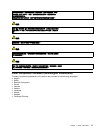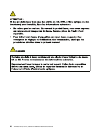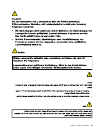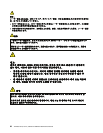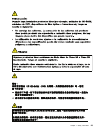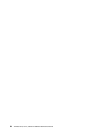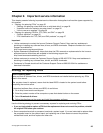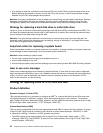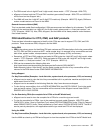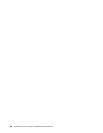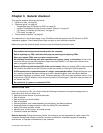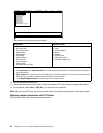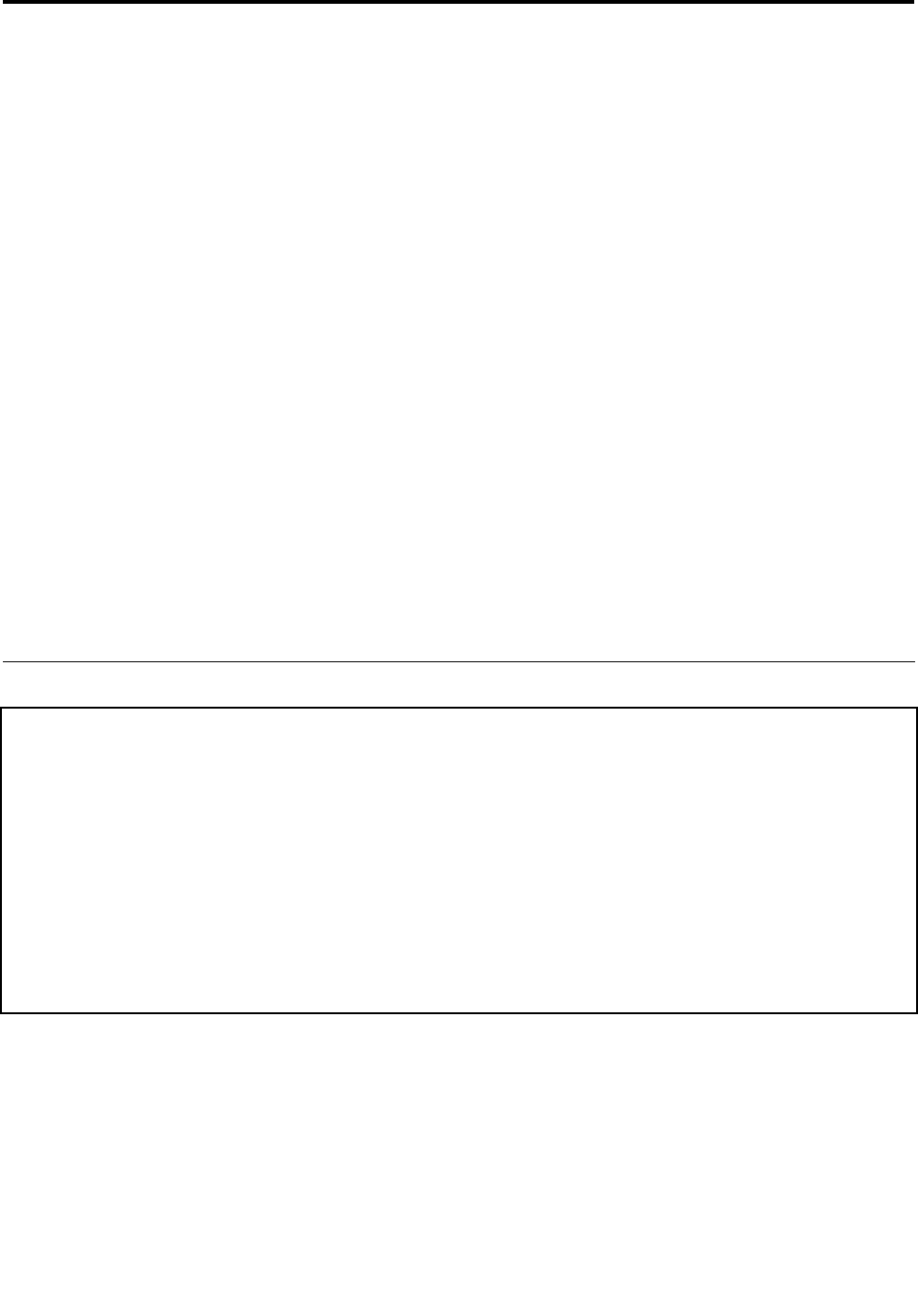
Chapter 2. Important service information
This chapter presents following important service information that applies to all machine types supported by
this manual:
• “Strategy for replacing FRUs” on page 25
– “Strategy for replacing a hard disk drive or solid state drive” on page 26
– “Important notice for replacing a system board” on page 26
– “How to use error message” on page 26
• “Strategy for replacing FRUs for CTO, CMV, and GAV” on page 26
– “Product denition” on page 26
– “FRU identication for CTO, CMV, and GAV products” on page 27
Important:
• Advise customers to contact the Lenovo Customer Support Center if they need any assistance in
obtaining or installing any software xes, drivers, and BIOS downloads. Telephone numbers for Lenovo
Support are available at:
http://www.lenovo.com/support/phone
• System Disassembly/Reassembly videos that show the FRU removals or replacements for the Lenovo
®
authorized service technicians are available in the following support site:
http://www.lenovoservicetraining.com/ion/
• Advise customers to contact the Customer Support Center at 800-426-7378 if they need assistance in
obtaining or installing any software xes, drivers, and BIOS downloads.
• Customers in Canada should call the Customer Support Center at 800-565-3344 for assistance or
download information.
Strategy for replacing FRUs
Before replacing parts:
Make sure that all software xes, drivers, and BIOS downloads are installed before replacing any FRUs
listed in this manual.
After a system board is replaced, ensure that the latest BIOS is loaded to the system board before
completing the service action.
To download software xes, drivers, and BIOS, do as follows:
1. Go to http://www.lenovo.com/support
2. Enter the product number of the computer or press Auto-detect button on the screen.
3. Select Downloads & drivers.
4. Follow the directions on the screen and install the necessary software.
Use the following strategy to prevent unnecessary expense for replacing and servicing FRUs:
• If you are instructed to replace a FRU but the replacement does not correct the problem, reinstall
the original FRU before you continue.
• Some computers have both a processor board and a system board. If you are instructed to replace either
the processor board or the system board, and replacing one of them does not correct the problem,
reinstall that board, and then replace the other one.
© Copyright Lenovo 2009, 2011
25