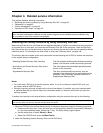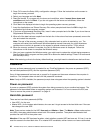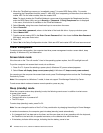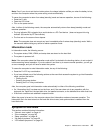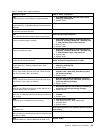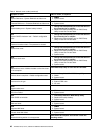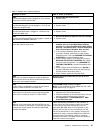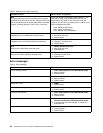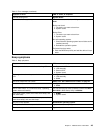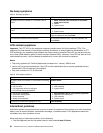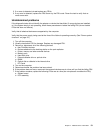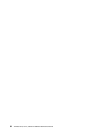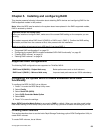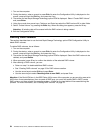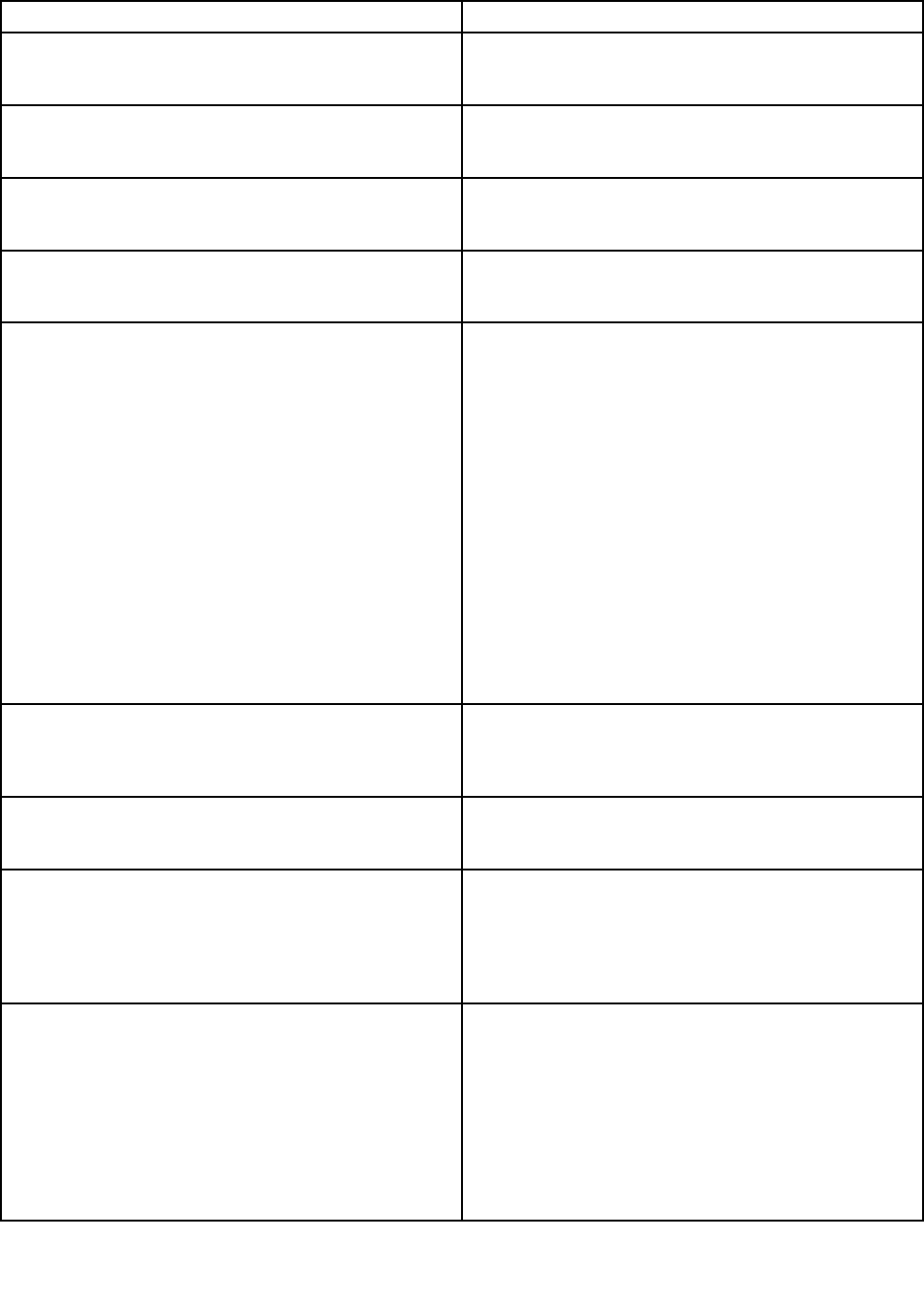
Table 2. Numeric error codes (continued)
Symptom or error
FRU or action, in sequence
1802
Unauthorized network card is plugged in—Turn off and
remove the miniPCI network card.
1. Remove Mini PCI network card.
2. System board.
1803
Unauthorized daughter card is plugged in—Turn off and
remove the daughter card.
1. Remove the daughter card that you installed.
2. System board.
1804
Unauthorized WAN card is plugged in—Power off and
remove the WAN card.
1. Remove the WAN card that you installed.
2. System board.
1805
Unauthorized Wireless USB card is plugged in—Power off
and remove the Wireless USB card.
1. Remove the Wireless USB card that you installed.
2. System board.
1810
Hard disk partition layout error.
1. If the Access Predesktop Area has been previously
disabled, then go to the BIOS Setup Utility by
pressing F1 to open the BIOS Setup Utility. Select
Security ➙ Predesktop Area ➙ Access Predesktop
Area. Set this item to Disabled. Save and exit.
2. If the Access Predesktop Area has not been
previously disabled, press Enter to load Access
Predesktop Area. Then run RECOVER TO FACTORY
CONTENTS in Access Predesktop Area.
3. If item 2 failed, press F3 in the Welcome screen in
RECOVER TO FACTORY CONTENTS. Run FDISK,
and then delete all partitions. Run RECOVER TO
FACTORY CONTENTS in Access Predesktop Area
again.
4. If item 3 failed, select CD-ROM boot in Startup in
Access Predesktop Area. Boot from the Recovery
CD and perform full recovery from it.
5. If item 4 failed, replace the hard disk drive.
1820
More than one external ngerprint reader is attached.
Power off and remove all but the reader that you set up
within your main operating system.
Remove all but the reader that you set up for the
authentication.
1830
Invalid memory conguration—Power off and install a
memory module to Slot-0 or the lower slot.
Install DIMM in Slot-0, but not in Slot-1.
Note: For the construction of the DIMM slot, see “1040
DIMM (bottom slot)” on page 70
.
2000
Hard Drive Active Protection sensor diagnostics failed.
Press <Esc> to continue. Press F1 to enter SETUP
1. Undock docking station or port replicator if it is
attached to the ThinkPad Notebook.
2. Place the Notebook on a horizontal surface. Do not
apply any physical shock to the computer.
3. Run Diagnostics ➙ ThinkPadDevices ➙ HDD
Active Protection Test.
2010
Warning: Your internal hard disk drive (HDD) may not
function correctly on this system. Ensure that your HDD
is supported on this system and that the latest HDD
rmware is installed.
Inform the following information to the customer: If
in the primary bay the customer is using a non-IBM
or non-Lenovo hard disk drive (HDD), or an old
generation IBM HDD which is not supported by this
system, with the risk in mind, the customer can still
use it by pressing ESC. If in the primary drive bay the
customer is using a supported IBM/Lenovo HDD with
an old rmware, the customer needs to update its
rmware to the latest. The latest version is available at
http://www.lenovo.com/support
Chapter 4. Related service information 47