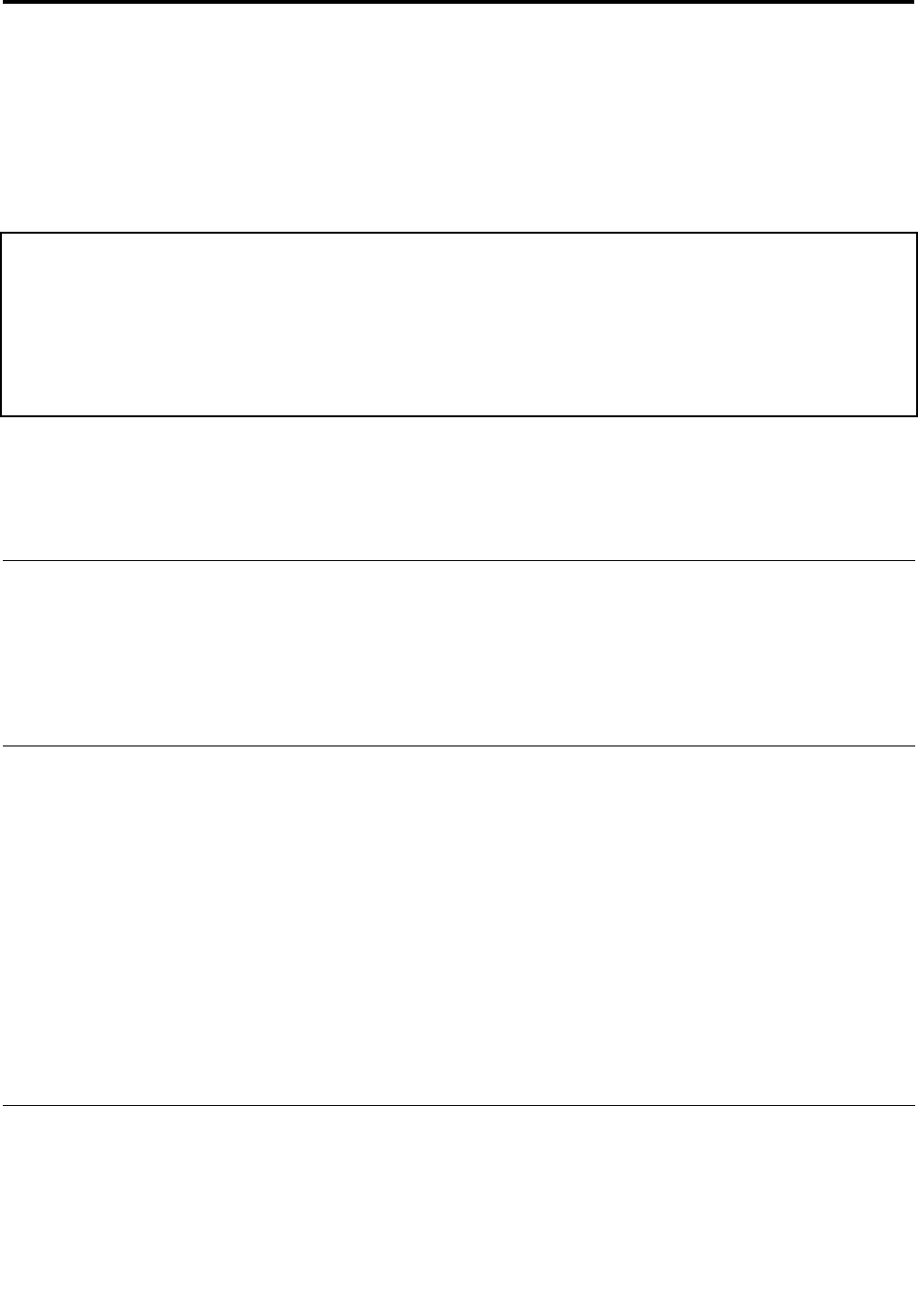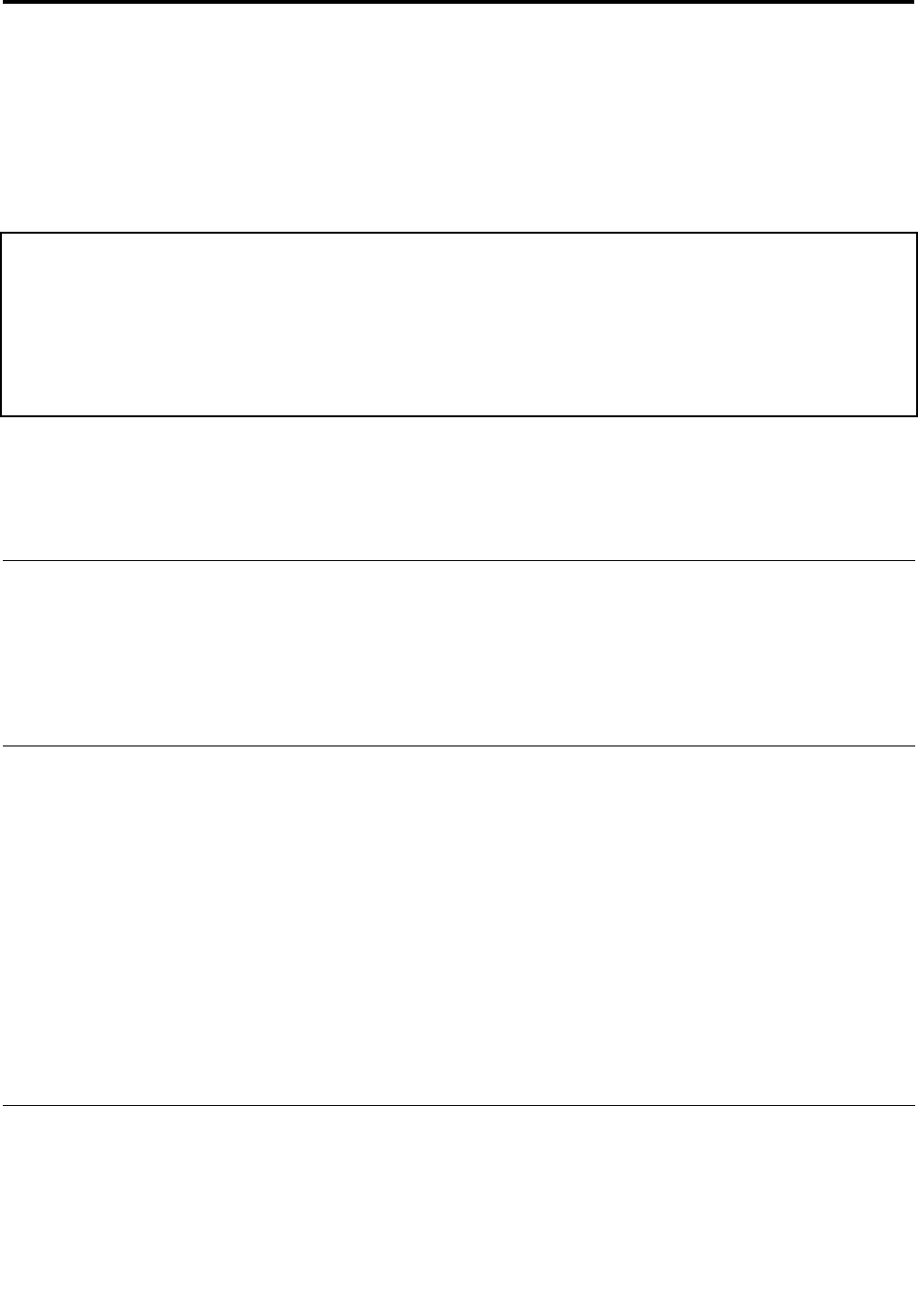
Chapter 5. Installing and conguring RAID
This chapter presents following information about attaching SATA devices and conguring RAID for the
RAID-supported models in this product.
Note: When the BIOS was formatted or the system board was replaced in the RAID-supported models,
RAID is enabled by default.
Important notices for setting RAID:
Before you install and congure RAID, make sure of the current RAID setting on the computer you are
servicing.
This product supports either RAID Level 0 (RAID 0) or RAID Level 1 (RAID 1). Conrm the RAID setting
information provided from the customer at rst, then proceed with the installation.
Good or non failing drives have to be in HDD bay 0 if you have RAID 1.
• “Supported RAID congurations” on page 53
• “Conguring the system BIOS to enable embedded SATA RAID functionality” on page 53
• “Creating RAID volumes” on page 53
• “Deleting RAID volumes” on page 54
Supported RAID congurations
The following RAID congurations are supported on ThinkPad W510:
RAID Level 0 (RAID 0) – Striped disk array
Better performance and no fault tolerance.
RAID Level 1 (RAID 1) – Mirrored disk array
Improved read performance and 100% redundancy.
Conguring the system BIOS to enable embedded SATA RAID
functionality
To congure the BIOS for RAID, do as follows:
1. Press F1 to enter the BIOS Setup Utility menu.
2. Select Cong.
3. Select Serial ATA (SATA).
4. Select SATA Controller Mode Option
5. Select RAID
6. Press F10 to save the settings.
Note: SATA Controller Mode Option is recovered to RAID by default. When you use other mode before
load default setting in BIOS Setup Utility menu such as F9 key, you have to restore the setting as you like.
Creating RAID volumes
This section describes how to use the Intel
®
Rapid Storage Technology option ROM Conguration Utility to
create RAID volumes.
To create RAID volumes, do as follows:
© Copyright Lenovo 2009, 2011
53