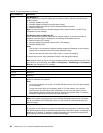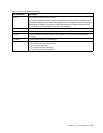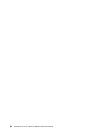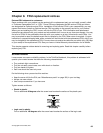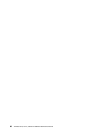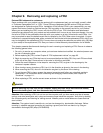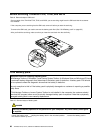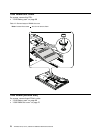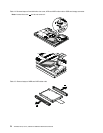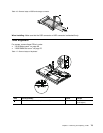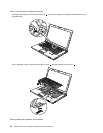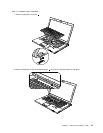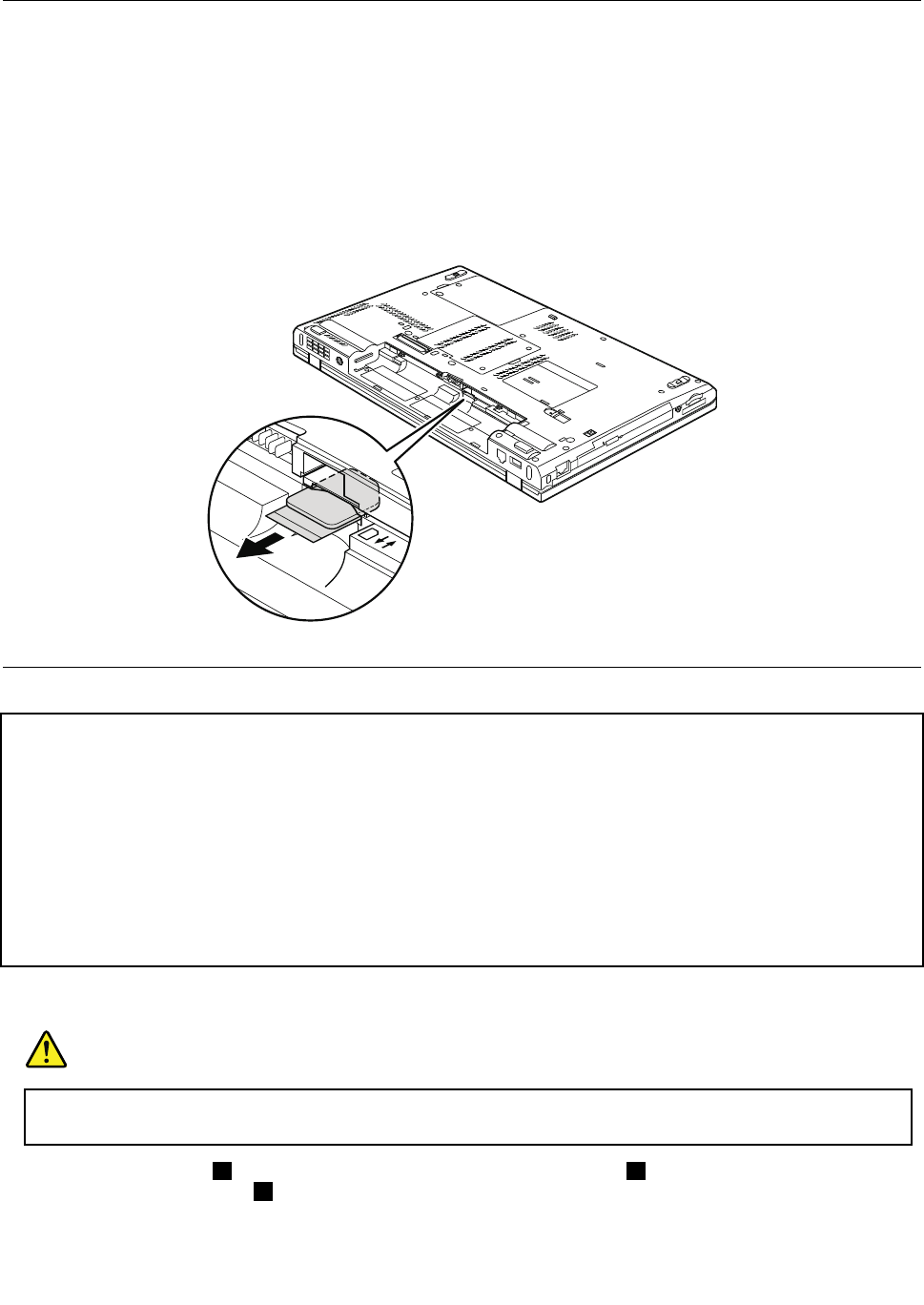
Before servicing ThinkPad T510, T510i, and W510
Table 9. Removal steps of SIM card
Some models of the ThinkPad T510, T510i, and W510 you are servicing might have the SIM card that the customer
has installed.
If the computer you are servicing has the SIM card, remove it before you start the servicing.
To remove the SIM card, you need to remove the battery pack rst. (See “1010 Battery pack” on page 68
.)
After you nish the servicing, make sure that you insert the card back into the slot rmly.
1010 Battery pack
Important notice for replacing a battery pack:
ThinkVantage Toolbox (in Windows 7) and Lenovo System Toolbox (in Windows Vista and Windows XP) have
an automatic battery diagnostic that determines if the battery pack is defective. A battery pack FRU should
not be replaced unless this diagnostic shows that the battery is defective.
The only exception to this is if the battery pack is physically damaged or a customer is reporting a possible
safety issue.
If ThinkVantage Toolbox or Lenovo System Toolbox is not installed in the computer, the customer should
download this program before a non-physically damaged battery pack is replaced. Note that a physically
damaged battery pack is non-warranty replacement.
Table 10. Removal steps of battery pack
DANGER
Use only the battery specied in the parts list for your computer. Any other battery could ignite
or explode.
Unlock the battery latch 1 . Holding the battery latch in the unlocked position 2 , remove the battery pack in
the direction shown by arrow 3 .
68 ThinkPad T510, T510i, and W510 Hardware Maintenance Manual