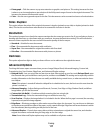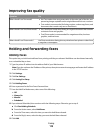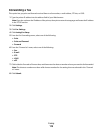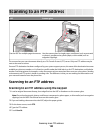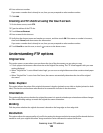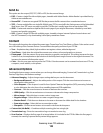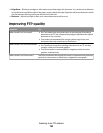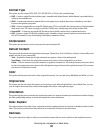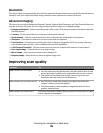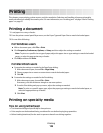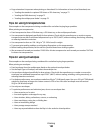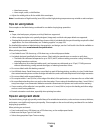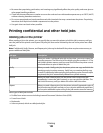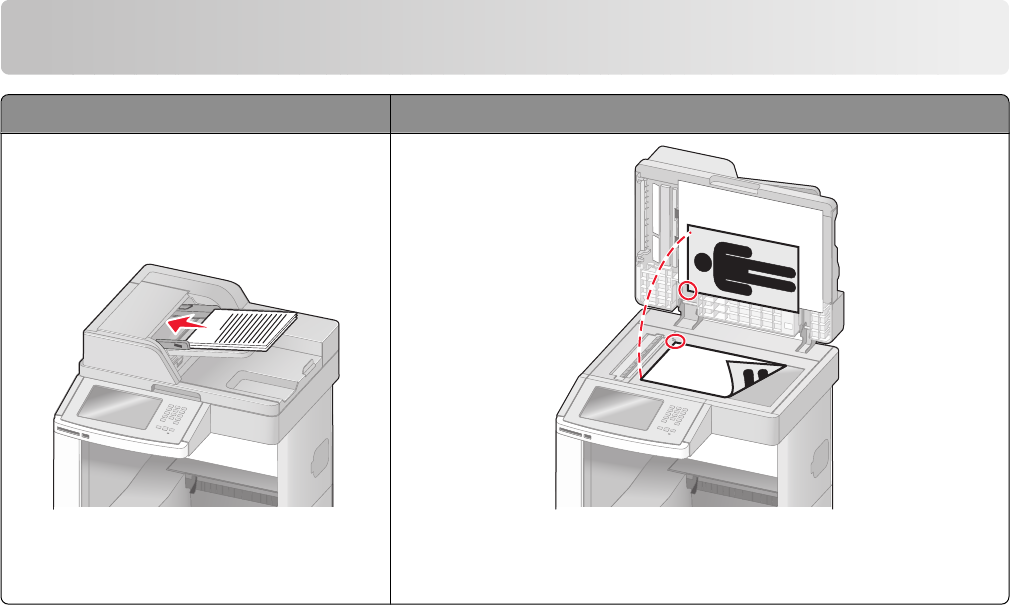
Scanning to a computer or flash drive
ADF Scanner glass
A
Use the ADF for multiple-page documents. Use the scanner glass for single pages, small items (such as postcards
or photos), transparencies, photo paper, or thin media (such as
magazine clippings).
The scanner lets you scan documents directly to a computer or a flash drive. The computer does not have to be
directly connected to the printer for you to receive Scan to PC images. You can scan the document back to the
computer over the network by creating a scan profile on the computer and then downloading the profile to the
printer.
Scanning to a computer
1 Type the printer IP address into the address field of your Web browser.
Note: If you do not know the IP address of the printer, then print a network setup page and locate the IP address
in the TCP/IP section.
2 Click Scan Profile.
3 Click Create.
4 Select your scan settings, and then click Next.
5 Select a location on your computer where you want to save the scanned output file.
6 Enter a scan name.
The scan name is the name that appears in the Scan Profile list on the display.
7 Click Submit.
8 Review the instructions on the Scan Profile screen.
Scanning to a computer or flash drive
125