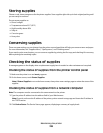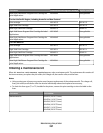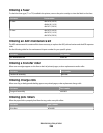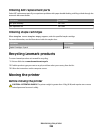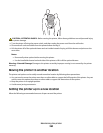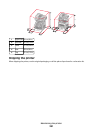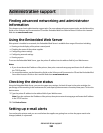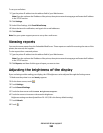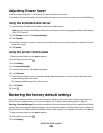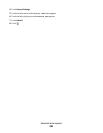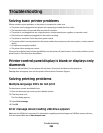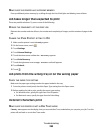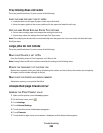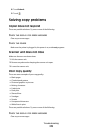To set up e-mail alerts:
1 Type the printer IP address into the address field of your Web browser.
Note: If you do not know the IP address of the printer, then print a network setup page and locate the IP address
in the TCP/IP section.
2 Click Settings.
3 Under Other Settings, click E-mail Alert Setup.
4 Select the items for notification, and type in the e-mail addresses.
5 Click Submit.
Note: See your system support person to set up the e-mail server.
Viewing reports
You can view some reports from the Embedded Web Server. These reports are useful for assessing the status of the
printer, the network, and supplies.
To view reports from a network printer:
1 Type the printer IP address into the address field of your Web browser.
Note: If you do not know the IP address of the printer, then print a network setup page and locate the IP address
in the TCP/IP section.
2 Click Reports, and then click the type of report you want to view.
Adjusting the brightness of the display
If you are having trouble reading your display, the LCD brightness can be adjusted through the Settings menu.
1 Make sure the printer is on and Ready appears.
2 On the home screen, touch .
3 Touch Settings.
4 Touch General Settings.
5 Touch the down arrow until Screen Brightness appears.
6 Touch the arrows to increase or decrease the brightness.
Brightness settings can be adjusted from 20–100 (100 is the factory default setting).
7 Touch Submit.
8 Touch .
Administrative support
263