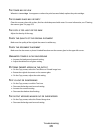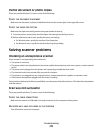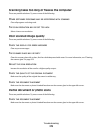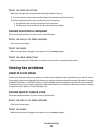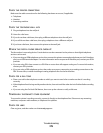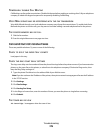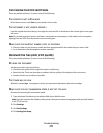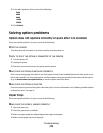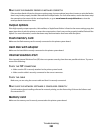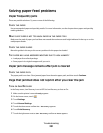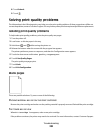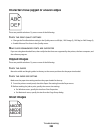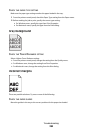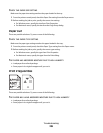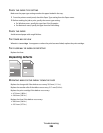RESET THE PRINTER
Turn the printer off, wait about 10 seconds, and then turn the printer on.
MAKE SURE THE PAPER TRAY IS INSTALLED CORRECTLY
If the paper tray is listed on the menu settings page, but paper jams when it enters or exits the tray, then it may
not be properly installed. Reinstall the paper tray. For more information, see the hardware setup documentation
that came with the paper tray, or go to www.lexmark.com/publications to view the paper tray instruction sheet.
2000-sheet tray
These are possible solutions. Try one or more of the following:
THE ELEVATOR TRAY IS NOT WORKING PROPERLY
• Make sure the printer is properly connected to the 2000-sheet tray.
• Make sure the printer is turned on.
THE PAPER FEED ROLLERS DO NOT TURN TO ADVANCE PAPER
• Make sure the printer is properly connected to the 2000-sheet tray.
• Make sure the printer is turned on.
Envelope feeder
These are possible solutions. Try one or more of the following:
RESET THE PRINTER
Turn the printer off, wait about 10 seconds, and then turn the printer on.
MAKE SURE THE ENVELOPES ARE LOADED CORRECTLY
1 Adjust the envelope support for the length of envelope you are using.
2 For more information, see “Loading the envelope feeder” on page 81.
CHECK THE PAPER TYPE AND PAPER SIZE SETTINGS
Make sure the paper type and paper size settings match the envelopes you are using:
1 From the printer control panel, check the settings for the envelope feeder from the Paper menu.
2 Before sending the job to print, specify the correct settings from the computer:
• For Windows users, specify the settings from Print Properties.
• For Macintosh users, specify the settings from the Print dialog.
Troubleshooting
279