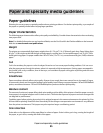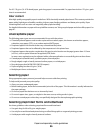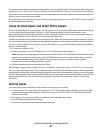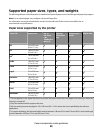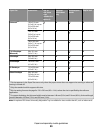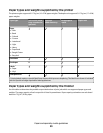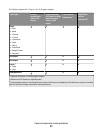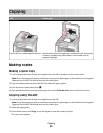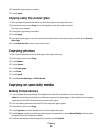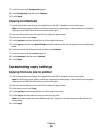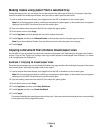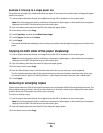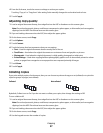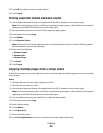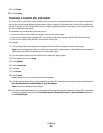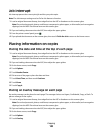4 Change the copy settings as needed.
5 Touch Copy It.
Copying using the scanner glass
1 Place an original document facedown on the scanner glass in the upper left corner.
2 On the home screen, touch Copy, or use the keypad to enter the number of copies.
The copy screen appears.
3 Change the copy settings as needed.
4 Touch Copy It.
5 If you have more pages to scan, then place the next document on the scanner glass, and then touch Scan the
Next Page.
6 Touch Finish the Job to return to the home screen.
Copying photos
1 Place a photo facedown on the scanner glass in the upper left corner.
2 On the home screen, touch Copy.
3 Touch Options.
4 Touch Content.
5 Touch Photograph.
6 Touch Done.
7 Touch Copy It.
8 Touch Scan the Next Page or Finish the Job.
Copying on specialty media
Making transparencies
1 Load an original document faceup, short edge first into the ADF or facedown on the scanner glass.
Note: Do not load postcards, photos, small items, transparencies, photo paper, or thin media (such as magazine
clippings) into the ADF. Place these items on the scanner glass.
2 If you are loading a document into the ADF, then adjust the paper guides.
3 On the home screen, touch Copy.
4 Touch Copy from, and then identify the size of the original document.
5 Touch Copy to, and then touch the tray that contains transparencies, or touch Manual Feeder and then place
transparencies in the multipurpose feeder.
6 Touch the desired size of the transparencies, and then touch Continue.
Copying
93