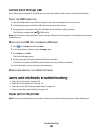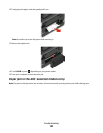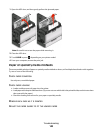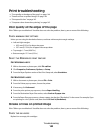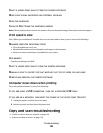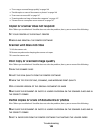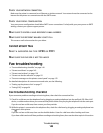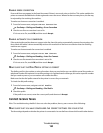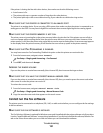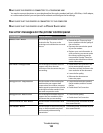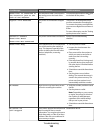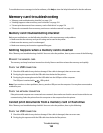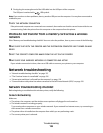CHECK YOUR NETWORK CONNECTION
Make sure the printer is connected to an Ethernet or wireless network. Your network must be connected to the
Internet for the printer to communicate with the SMTP server.
CHECK YOUR PROXY CONFIGURATION
Your proxy server configuration should allow SMTP server connections. For help with your proxy server or SMTP
settings, contact your system support person.
MAKE SURE TO ENTER A VALID RECIPIENT E-MAIL ADDRESS
MAKE SURE THE RECIPIENT MAILBOX IS NOT FULL
This causes e-mail to bounce back to your inbox.
Cannot attach files
S
ELECT A SUPPORTED FILE TYPE (JPEG OR PDF)
M
AKE SURE THE FILE SIZE IS NOT TOO LARGE
Fax troubleshooting
• “Fax troubleshooting checklist” on page 148
• “Cannot send faxes” on page 149
• “Cannot receive faxes” on page 150
• “Cannot run the fax software” on page 151
• “Fax error messages on the printer control panel” on page 152
For detailed descriptions of common terms and tasks, see the following:
• “Setting up the printer to fax” on page 77
• “Faxing FAQ” on page 94
Fax troubleshooting checklist
If you encounter problems sending and receiving faxes, then check the connection first:
1 Check for a dial tone on the telephone line by plugging an analog telephone into the wall jack, DSL filter, VoIP
device, or cable modem where you connected the printer. Make sure you plug the telephone into the same port.
If you do not hear a dial tone, then contact your line provider.
2 While the printer is connected to the telephone line, check for a dial tone by plugging an analog telephone into
the
port of the printer.
If you do not hear a dial tone, then use the checklist below. Listen for a dial tone after checking each item.
If you hear a dial tone but still have problems sending and receiving faxes, then see the other topics in this section.
Troubleshooting
148