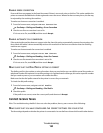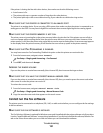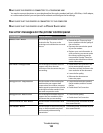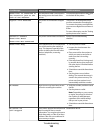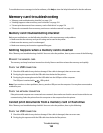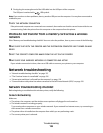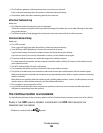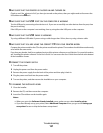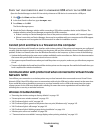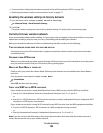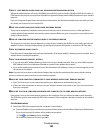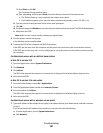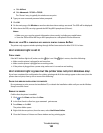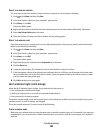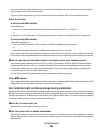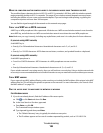CHECK THAT YOUR COMPUTER IS ABLE TO ACKNOWLEDGE USB ACTIVITY ON THE USB PORT
Open the Device Manager to check if it has activity whenever a USB device is connected to a USB port:
1 Click , or click Start and then click Run.
2 In the Start Search or Run box, type devmgmt.msc.
3 Press Enter, or click OK.
The Device Manager opens.
4 Watch the Device Manager window while connecting a USB cable or another device to the USB port. The
window refreshes when Device Manager recognizes the USB connection.
• If there is activity on Device Manager but none of the previous solutions worked, call Customer Support.
• If there is no activity on Device Manager, there may be a problem with your computer and its USB support.
The computer must recognize the USB connection in order for installation to work.
Cannot print and there is a firewall on the computer
Third-party (non-Microsoft) firewalls can interfere with wireless printing. If the printer and computer are configured
correctly, and the wireless network is working, but the printer will not print wirelessly, then a firewall could be the
problem. If there is a firewall (other than the Windows firewall) on the computer, try one or more of the following:
• Update the firewall using the most recent update available from the manufacturer. Refer to the documentation
that came with your firewall for instructions on how to do this.
• If programs request firewall access when you install the printer or try to print, make sure you allow those programs
to run.
• Temporarily disable the firewall and install the wireless printer on the computer. Re-enable the firewall when you
have completed the wireless installation.
Communication with printer lost when connected to Virtual Private
Network (VPN)
You will lose your connection to a wireless printer on your local network when connected to most Virtual Private
Networks (VPNs). Most VPNs allow users to communicate with only the VPN and no other network at the same time.
If you would like to have the ability to connect to your local network and to a VPN at the same time, the system
support person for the VPN must enable split tunneling. Be aware that some organizations will not allow split
tunneling due to security or technical concerns.
Wireless troubleshooting
• “Resetting the wireless settings to factory defaults” on page 159
• “Cannot print over wireless network” on page 159
• “Wi-Fi indicator light is not lit” on page 162
• “Wi-Fi indicator light is green but the printer does not print (Windows only)” on page 162
• “Wi-Fi indicator light is still orange” on page 163
• “Wi-Fi indicator light is blinking orange during installation” on page 164
• “Wireless print server not installed” on page 168
• ““Communication not available” message displays when printing wirelessly” on page 169
Troubleshooting
158