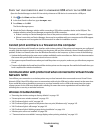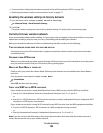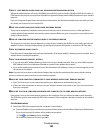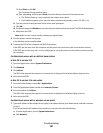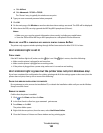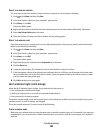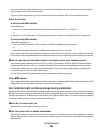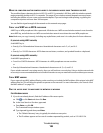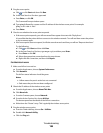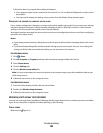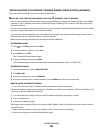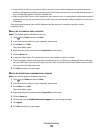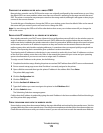2 Ping the access point:
a Click , or click Start and then click Run.
b In the Start Search or Run box, type cmd.
c Press Enter, or click OK.
The Command Prompt window opens.
d Type ping followed by a space and the IP address of the wireless access point. For example:
ping 192.168.1.100
e Press Enter.
3 Check to see whether the access point responds:
• If the access point responds, you will see several lines appear that start with “Reply from.”
It is possible that the printer did not connect to the wireless network. Turn off and then restart the printer
to try to connect again.
• If the access point does not respond, it will take several seconds and then you will see “Request timed out.”
Try the following:
a Click , or click Start and then click Run.
b In the Start Search or Run box, type ncpa.cpl, and then press Enter.
c Press Enter or click OK.
d Select the appropriate connection from the ones shown.
e Right-click the connection, and then click Repair.
For Macintosh users
1 Make sure AirPort is turned on:
a From the Apple menu, choose System Preferences.
b Click Network.
The AirPort status indicator should be green.
Notes:
• Yellow means the port is active but not connected.
• Red means the port has not been configured.
2 Obtain the IP address of the wireless access point:
a From the Apple menu, choose About This Mac.
b Click More Info.
c From the Contents pane, choose Network.
d From the Active Services list, choose AirPort.
The bottom pane lists the details of the AirPort connection.
e Write down the “Router” entry. This is typically the wireless access point.
3 Ping the wireless access point:
a From the Finder desktop, choose Go > Utilities.
b Double-click Network Utility.
c Click the Ping tab.
Troubleshooting
166