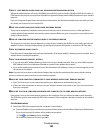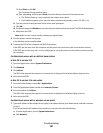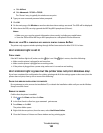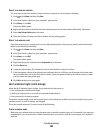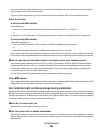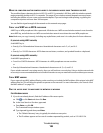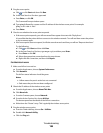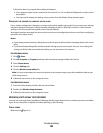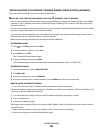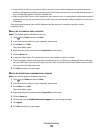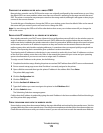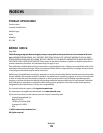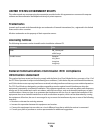If the printer does not respond, then nothing is displayed.
• Your computer might not be connected to the network. You can use Network Diagnostics to help resolve
the problem.
• You may need to change the settings of your printer. Run the Wireless Setup Assistant again.
CONFIGURE THE PRINTER FOR WIRELESS ACCESS AGAIN
If your wireless settings have changed, you must run the printer wireless setup again. Some reasons your settings
may have changed include your having manually changed your WEP or WPA keys, channel, or other network
settings; or the access point having been reset to factory defaults.
Running the wireless setup again can also resolve issues due to misconfigurations that occurred when configuring
the printer for wireless access.
Notes:
• If you change network settings, change them on all the network devices before changing them for the access
point.
• If you have already changed the wireless network settings on your access point, then you must change the
settings on all the other network devices before you can see them on the network.
For Windows users
1 Click or Start.
2 Click All Programs or Programs, and then select the printer program folder from the list.
3 Select Printer Home.
4 Click the Settings tab.
5 Click the Wireless setup utility link.
Note: You may be prompted to connect the printer to the computer again using the installation cable as part
of the setup process.
6 Follow the instructions on the computer screen.
For Macintosh users
1 From the Finder desktop, double-click the printer folder.
2 Double-click Wireless Setup Assistant.
3 Follow the instructions on the computer screen.
Wireless print server not installed
You may see a message during installation indicating that the printer does not have a wireless print server installed.
If you are sure the printer is capable of wireless printing, try the following:
CHECK POWER
Make sure the light is on.
Troubleshooting
168