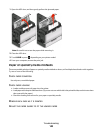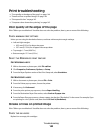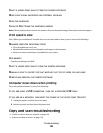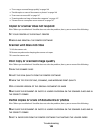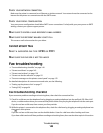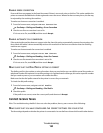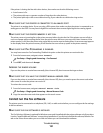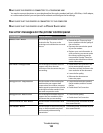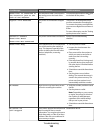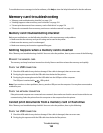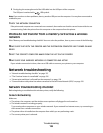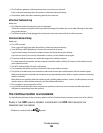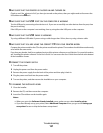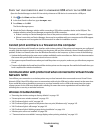If the printer is sharing the line with other devices, then make sure that the following are set:
• Auto Answer is On.
• The printer picks up on a greater number of rings than the other devices.
• The printer picks up on the correct distinctive ring, if you subscribe to a distinctive ring service.
MAKE SURE THAT THE PRINTER IS CONNECTED TO AN ANALOG PORT
The printer is an analog device. If you are using a PBX system, then make sure that the printer is connected to an
analog port on the PBX. You may need a digital line converter that converts digital signals into analog signals.
MAKE SURE THAT THE PRINTER MEMORY IS NOT FULL
The printer saves an incoming fax to the printer memory before it prints the fax. If the printer runs out of ink or
runs out of paper while receiving the fax, then the printer saves the fax so you can print it later. However, if the
printer memory is full, then the printer may not be able to receive more incoming faxes. An error message appears
on the display when the printer memory is full. Resolve the error to free up space in the printer memory.
MAKE SURE THAT FAX FORWARDING IS DISABLED
You may have turned on Fax Forwarding. Disable this option so that the printer can receive the fax.
1 From the home screen, navigate to Fax Forward:
> Fax Setup > Ringing and Answering > Fax Forward
2 Touch OFF, and then touch Accept.
INCREASE THE RINGER VOLUME
If you set the printer to receive faxes manually (Auto Answer Off), then increase the ringer volume.
MAKE SURE THAT YOU HAVE THE CORRECT MANUAL ANSWER CODE
If you set the printer to receive faxes manually (Auto Answer Off), then you need to press the correct code when
a fax comes in so that the printer can receive it.
To retrieve the correct code:
1 From the home screen, navigate to Manual Answer Code:
> Fax Setup > Ringing and Answering > Manual Answer Code
2 Copy the manual answer code that appears on the touch screen.
Cannot run the fax software
The printer must be connected to a telephone, DSL, VoIP, or cable service before you can configure the fax settings
in the fax software.
MAKE SURE THE FAX SOFTWARE IS INSTALLED
The Fax Solutions Software is optional for Windows users and is installed with the printer software only if you select
it on the “Install Additional Software” screen during installation. If you did not install the fax software, then the Fax
tab on the Printer Home takes you to our Web site where you can download the software.
Troubleshooting
151