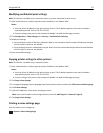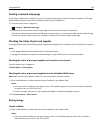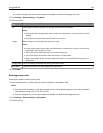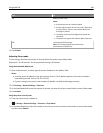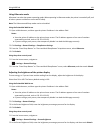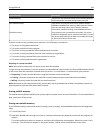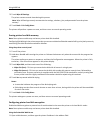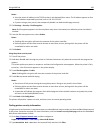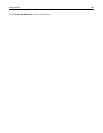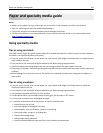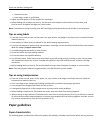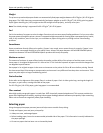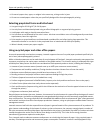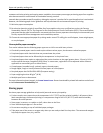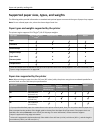Notes:
• View the printer IP address in the TCP/IP section in the Network/Ports menu. The IP address appears as four
sets of numbers separated by periods, such as 123.123.123.123.
• If you are using a proxy server, then temporarily disable it to load the Web page correctly.
2 Click Settings > Security > Disk Encryption.
Note: Disk Encryption appears in the Security Menu only when a formatted, non‑defective printer hard disk is
installed.
3 From the Disk encryption menu, select Enable.
Notes:
• Enabling disk encryption will erase the contents of the printer hard disk.
• Disk encryption can take from several minutes to more than an hour, during which the printer will be
unavailable for other user tasks.
4 Click Submit.
Using the printer control panel
1 Turn off the printer.
2 Hold down 2 and 6 while turning the printer on. Release the buttons only when the screen with the progress bar
appears.
The printer performs a power-on sequence, and then the Configuration menu appears. When the printer is fully
turned on, a list of functions appears on the printer display.
3 Touch Disk Encryption > Enable.
Note: Enabling disk encryption will erase the contents of the printer hard disk.
4 Touch Yes to proceed with disk wiping.
Notes:
• Do not turn off the printer during the encryption process. Doing so may result in loss of data.
• Disk encryption can take from several minutes to more than an hour, during which the printer will be
unavailable for other user tasks.
• A status bar will indicate the progress of the disk wiping task. After the disk has been encrypted, the printer
will return to the Enable/Disable screen.
5 Touch Back > Exit Config Menu.
The printer will perform a power‑on reset, and then return to normal operating mode.
Finding printer security information
In high-security environments, it may be necessary to take additional steps to make sure that confidential data stored
in the printer cannot be accessed. For more information, visit the
Lexmark security Web page and see the Embedded
Web Server Administrator’s Guide.
1 Go to http://support.lexmark.com, and then navigate to:
Support & Downloads > Tech Library > Manuals & Guides
2 Type Embedded Web Server in the keyword field, and then click Filter.
Using MS812de 185