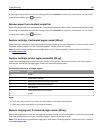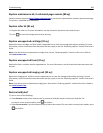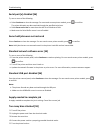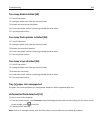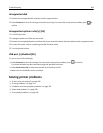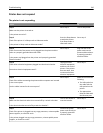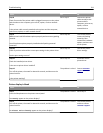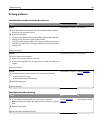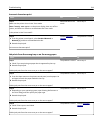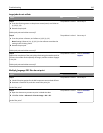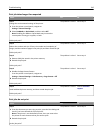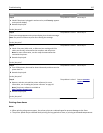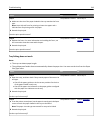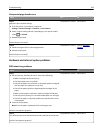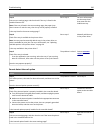Error message about reading the flash drive appears
Action Yes No
Step 1
Check if the flash drive is inserted into the front USB slot.
Note: The flash drive will not work if it is inserted into the rear USB slot.
Is the flash drive inserted into the front USB slot?
Go to step 2. Insert the flash drive
into the front USB slot.
Step 2
Check if the indicator light on the printer control panel is blinking green.
Note: A green blinking light indicates that the printer is busy.
Is the indicator light blinking green?
Wait until the printer is
ready, then view the
held jobs list, and then
print the documents.
Go to step 3.
Step 3
a Check for an error message on the display.
b Clear the message.
Does the error message still appear?
Go to step 4. The problem is solved.
Step 4
Check if the flash drive is supported.
For more information on tested and approved USB flash drives, see
“Supported flash drives and file types” on page 71 for
non‑touch‑screen printer models.
For touch‑screen printer models, see “Supported flash drives and file
types” on page 121 and “Supported flash drives and file types” on
page 171.
Does the error message still appear?
Go to step 5. The problem is solved.
Step 5
Check if the USB slot is disabled by the system support person.
Does the error message still appear?
Contact
customer
support.
The problem is solved.
Troubleshooting 313