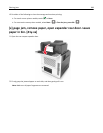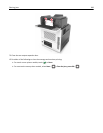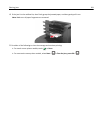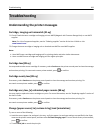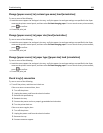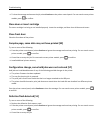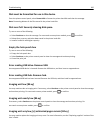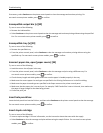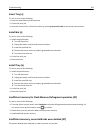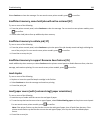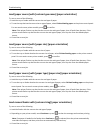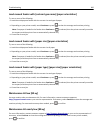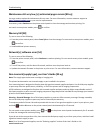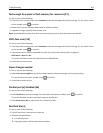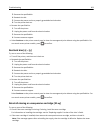If necessary, select Continue on the printer control panel to clear the message and continue printing. For
non‑touch‑screen printer models, press
to confirm.
Incompatible output bin [x] [59]
Try one or more of the following:
• Remove the indicated bin.
• Select Continue on the printer control panel to clear the message and continue printing without using the specified
bin. For non-touch-screen printer models, press
to confirm.
Incompatible tray [x] [59]
Try one or more of the following:
• Remove the specified tray.
• From the printer control panel, select Continue to clear the message and continue printing without using the
specified tray. For non-touch-screen printer models, press
to confirm.
Incorrect paper size, open [paper source] [34]
Try one or more of the following:
• Load the correct size of paper in the tray.
• From the printer control panel, select Continue to clear the message and print using a different tray. For
non‑touch‑screen printer models, press
to confirm.
• Check the tray length and width guides and make sure the paper is loaded properly in the tray.
• Make sure the correct paper size and type are specified in the Printing Preferences or in the Print dialog.
• Make sure the paper size and type are specified in the Paper menu on the printer control panel.
• Make sure that the paper size is correctly set. For example, if MP Feeder Size is set to Universal, then make sure
the paper is large enough for the data being printed.
• Cancel the print job.
Insert hole punch box
Insert the hole punch box into the finisher, and then select Continue on the printer control panel to clear the message.
For non-touch-screen printer models, press
to confirm.
Insert staple cartridge
Try one or more of the following:
• Insert a staple cartridge. For more information, see the instruction sheet that came with the supply.
• Select Continue to clear the message and print without using the staple finisher. For non-touch-screen printer
models, press
to confirm.
Troubleshooting 296