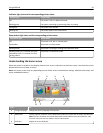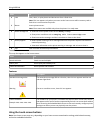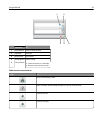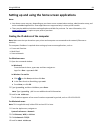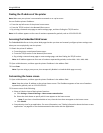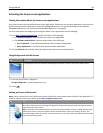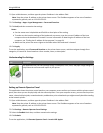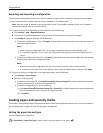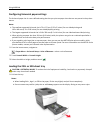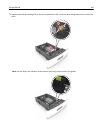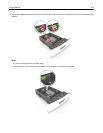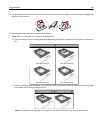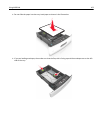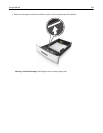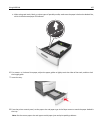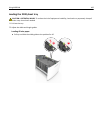Configuring Universal paper settings
The Universal paper size is a user‑defined setting that lets you print on paper sizes that are not preset in the printer
menus.
Notes:
• The smallest supported Universal size is 70 x 127 mm (2.76 x 5 inches) for one‑sided printing and
105 x 148 mm (4.13 x 5.83 inches) for two‑sided (duplex) printing.
• The largest supported Universal size is 216 x 356 mm (8.5 x 14 inches) for one‑sided and two‑sided printing.
• When printing on paper less than 210 mm (8.3 inches) wide, the printer may print at a reduced speed after a
period of time to ensure the best print performance.
• If you regularly print large jobs on narrow paper, then you may use the MS710 Series printer models, which
print batches of 10 or more pages of narrow paper at a faster speed. For more information on the MS710 Series
printer models, contact your Lexmark sales representative.
1 From the home screen, navigate to:
> Paper Menu > Universal Setup > Units of Measure > select a unit of measure
2 Touch Portrait Width or Portrait Height.
3 Select the width or height, and then touch .
Loading the 250‑ or 550‑sheet tray
CAUTION—POTENTIAL INJURY: To reduce the risk of equipment instability, load each tray separately. Keep all
other trays closed until needed.
1 Pull out the tray.
Notes:
• When loading folio‑, legal‑, or Oficio‑size paper, lift the tray slightly and pull it out completely.
• Do not remove trays while a job prints or while Busy appears on the display. Doing so may cause a jam.
Using MS810de 99