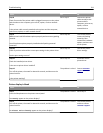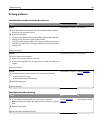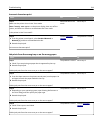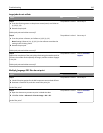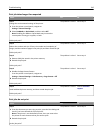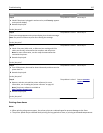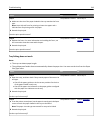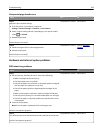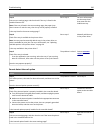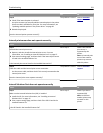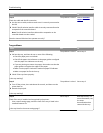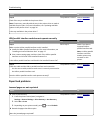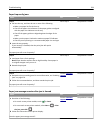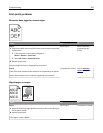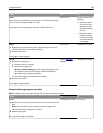Unexpected page breaks occur
Action Yes No
Step 1
Adjust the print timeout settings.
a From the printer control panel, navigate to:
Settings > General Settings > Timeouts > Print Timeout
b Select a higher setting and then, depending on your printer model,
select
or Submit.
c Resend the print job.
Did the file print correctly?
The problem is solved. Go to step 2.
Step 2
a Check the original file for manual page breaks.
b Resend the print job.
Did the file print correctly?
The problem is solved. Contact
customer
support.
Hardware and internal option problems
2100-sheet tray problems
Action Yes No
Step 1
a Pull out the tray, and then do one or more of the following:
• Make sure paper lies flat in the tray.
• Check for paper jams or misfeeds.
• Check if the paper size indicators on the paper guides are aligned
with the paper size indicators on the tray.
• Check if the paper guides are aligned against the edges of the
paper.
• Make sure the paper is below the maximum paper fill indicator.
• Check if you are printing on a recommended paper size and type.
• Check if the paper or specialty media meets specifications and is
not damaged.
b Insert the tray properly.
Note: Press the paper stack down while inserting the tray.
Does the tray operate properly?
The problem is solved. Go to step 2.
Step 2
Turn off the printer, then wait about 10 seconds, and then turn it back on.
Does the tray operate properly?
The problem is solved. Go to step 3.
Troubleshooting 319