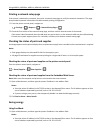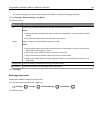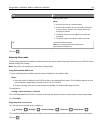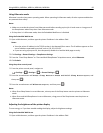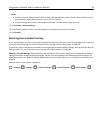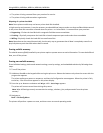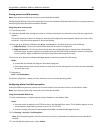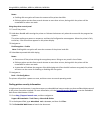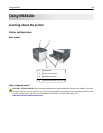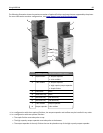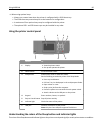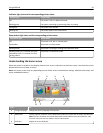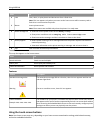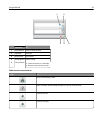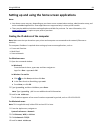Notes:
• Enabling disk encryption will erase the content of the printer hard disk.
• Disk encryption can take from several minutes to more than an hour, during which the printer will be
unavailable for other user tasks.
Using the printer control panel
1 Turn off the printer.
2 Hold down 2 and 6 while turning the printer on. Release the buttons only when the screen with the progress bar
appears.
The printer performs a power-on sequence, and then the Configuration menu appears. When the printer is fully
turned on, a list of functions appears on the printer display.
3 Navigate to:
Disk Encryption > Enable
Note: Enabling disk encryption will erase the contents of the printer hard disk.
4 Select Yes to proceed with disk wiping.
Notes:
• Do not turn off the printer during the encryption process. Doing so may result in loss of data.
• Disk encryption can take from several minutes to more than an hour, during which the printer will be
unavailable for other user tasks.
• A status bar will indicate the progress of the disk wiping task. After the disk has been encrypted, the printer
will return to the screen for enabling or disabling disk encryption.
5 Navigate to:
Back > Exit Config Menu
The printer will perform a power‑on reset, and then return to normal operating mode.
Finding printer security information
In high-security environments, it may be necessary to take additional steps to make sure that confidential data stored
in the printer cannot be accessed. For more information, visit the
Lexmark security Web page or see the Embedded
Web Server Administrator’s Guide.
1 Go to http://support.lexmark.com, and then navigate to:
Support & Downloads > Tech Library > Manuals & Guides
2 In the Keyword field, type Embedded Web Server, and then click Filter.
3 Click Embedded Web Server to launch the document.
Using MS810n, MS810dn, MS811n, MS811dn, MS812dn 87