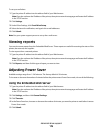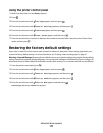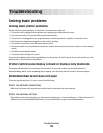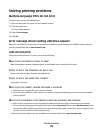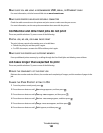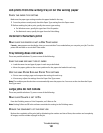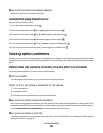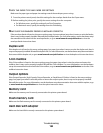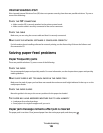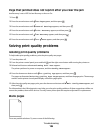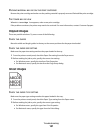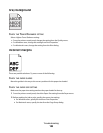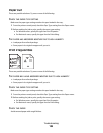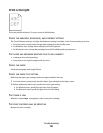CHECK THE PAPER TYPE AND PAPER SIZE SETTINGS
Make sure the paper type and paper size settings match the envelopes you are using:
1 From the printer control panel, check the settings for the envelope feeder from the Paper menu.
2 Before sending the job to print, specify the correct settings from the computer:
• For Windows users, specify the settings from Print Properties.
• For Macintosh users, specify the settings from the Print dialog.
MAKE SURE THE ENVELOPE FEEDER IS INSTALLED CORRECTLY
If the envelope feeder is listed on the menu settings page, but an envelope jams when it enters or exits the feeder,
then it may not be properly installed. Reinstall the envelope feeder. For more information, see the hardware setup
documentation that came with the envelope feeder, or go to www.lexmark.com/publications to view the
envelope feeder instruction sheet.
Duplex unit
If the duplex unit is listed on the menu settings page, but paper jams when it enters or exits the duplex unit, then it
may not be properly installed. Reinstall the duplex unit. For more information, see the hardware setup documentation
that came with the duplex unit, or go to www.lexmark.com/publications to view the duplex unit instruction sheet.
5-bin mailbox
If the 5-bin mailbox is listed on the menu settings page, but paper jams when it exits the printer and enters the
mailbox, then it may not be properly installed. Reinstall the 5-bin mailbox. For more information, see the hardware
setup documentation that came with the 5-bin mailbox, or go to www.lexmark.com/publications to view the 5-bin
mailbox instruction sheet.
Output options
If the Output Expander, High Capacity Output Expander, or StapleSmart II Finisher is listed on the menu settings
page, but paper jams when it exits the printer or enters the output option, then it may not be properly installed.
Reinstall the option. For more information, see the hardware setup documentation that came with the option, or go
to www.lexmark.com/publications to view the option instruction sheet.
Memory card
Make sure the memory card is securely connected to the printer system board.
Flash memory card
Make sure the flash memory card is securely connected to the printer system board.
Hard disk with adapter
Make sure the hard disk is securely connected to the printer system board.
Troubleshooting
184