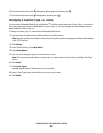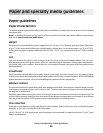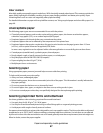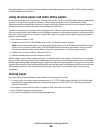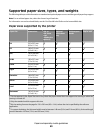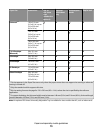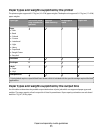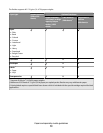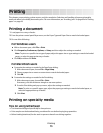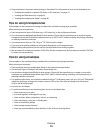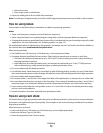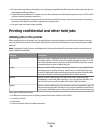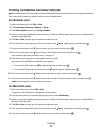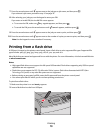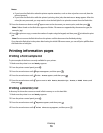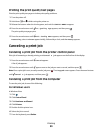Printing
This chapter covers printing, printer reports, and job cancelation. Selection and handling of paper and specialty
media can affect how reliably documents print. For more information, see “Avoiding jams” on page 82 and “Storing
paper” on page 68.
Printing a document
1 Load paper into a tray or feeder.
2 From the printer control panel Paper menu, set the Paper Type and Paper Size to match the loaded paper.
3 Do one of the following:
For Windows users
a With a document open, click File Print.
b Click Properties, Preferences, Options, or Setup, and then adjust the settings as needed.
Note: To print on a specific size or type of paper, adjust the paper size or type settings to match the loaded
paper, or select the appropriate tray or feeder.
c Click OK, and then click Print.
For Macintosh users
a Customize the settings as needed in the Page Setup dialog:
1 With a document open, choose File > Page Setup.
2 Choose a paper size or create a custom size to match the loaded paper.
3 Click OK.
b Customize the settings as needed in the Print dialog:
1 With a document open, choose File > Print.
If necessary, click the disclosure triangle to see more options.
2 From the Print dialog and pop-up menus, adjust the settings as needed.
Note: To print on a specific paper type, adjust the paper type setting to match the loaded paper, or
select the appropriate tray or feeder.
3 Click Print.
Printing on specialty media
Tips on using letterhead
• Use letterhead designed specifically for laser printers.
• Print samples on the letterhead being considered for use before buying large quantities.
• Before loading letterhead, fan the stack to prevent sheets from sticking together.
Printing
73