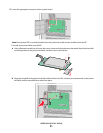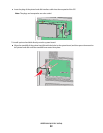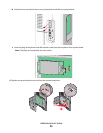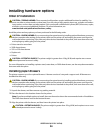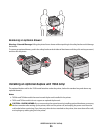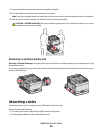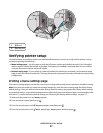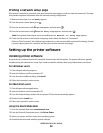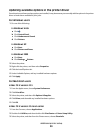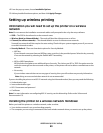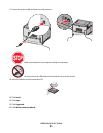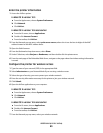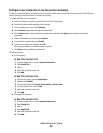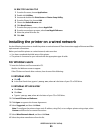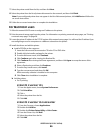Updating available options in the printer driver
Once the printer software and any options are installed, it may be necessary to manually add the options in the printer
driver to make them available for print jobs.
For Windows users
1 Do one of the following:
In Windows Vista
a
Click .
b Click Control Panel.
c Click Hardware and Sound.
d Click Printers.
In Windows XP
a
Click Start.
b Click Printers and Faxes.
In Windows 2000
a
Click Start.
b Click Settings Printers.
2 Select the printer.
3 Right-click the printer, and then select Properties.
4 Click the Install Options tab.
5 Under Available Options, add any installed hardware options.
6 Click Apply.
For Macintosh users
In Mac OS X version 10.5
1
From the Apple menu, choose System Preferences.
2 Click Print & Fax.
3 Select the printer, and then click Options & Supplies.
4 Click Driver, and then add any installed hardware options.
5 Click OK.
In Mac OS X version 10.4 and earlier
1
From the Go menu, choose Applications.
2 Double-click Utilities, and then double-click Print Center or Printer Setup Utility.
3 Select the printer, and then from the Printers menu, choose Show Info.
Additional printer setup
39