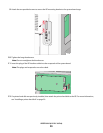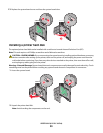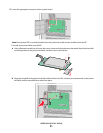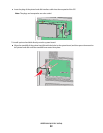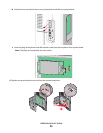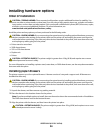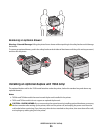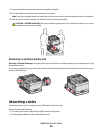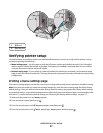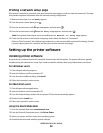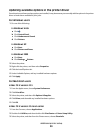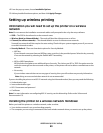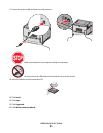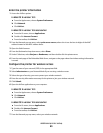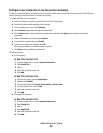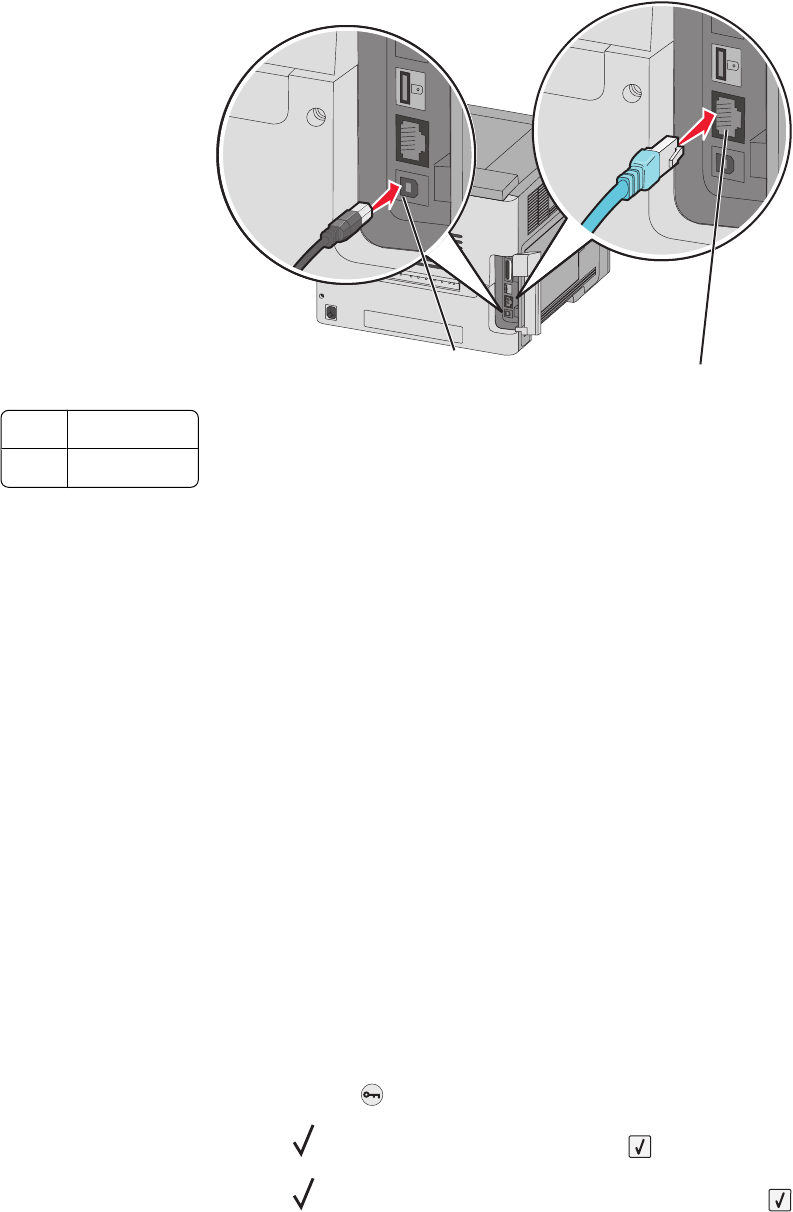
1
2
1
USB port
2
Ethernet port
Verifying printer setup
Once all hardware and software options are installed and the printer is turned on, verify that the printer is set up
correctly by printing the following:
• Menu settings page—Use this page to verify that all printer options are installed correctly. A list of installed
options appears toward the bottom of the page. If an option you installed is not listed, then it is not installed
correctly. Remove the option and install it again.
• Network setup page—If your printer is a network model and is attached to a network, print a network setup
page to verify the network connection. This page also provides important information that aids network printing
configuration.
Printing a menu settings page
Print a menu settings page to review the current menu settings and to verify printer options are installed correctly.
Note: If you have not made any menu item settings changes yet, then the menu settings page lists all the factory
default settings. Once you select and save other settings from the menus, they replace the factory default settings
as user default settings. A user default setting remains in effect until you access the menu again, choose another value,
and save it. To restore the factory default settings, see “Restoring the factory default settings” on page 177.
1 Make sure the printer is on and Ready appears.
2 From the printer control panel, press .
3 Press the arrow buttons until Reports appears, and then press .
4 Press the arrow buttons until Menu Settings Page appears, and then press .
Additional printer setup
37