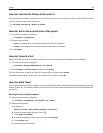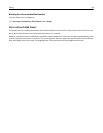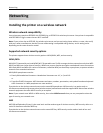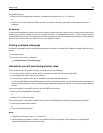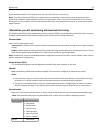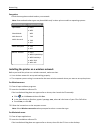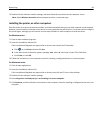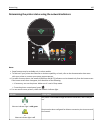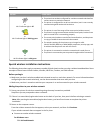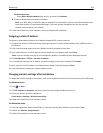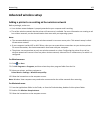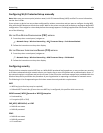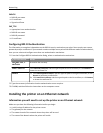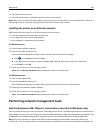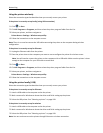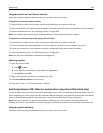Indicator Printer status
or
Wi‑Fi indicator light is off
• The printer has not been configured for a wireless network and therefore
cannot connect to a wireless network.
• The printer is configured for an ad hoc connection, but it is not currently
communicating with another ad hoc device.
!
or
Wi‑Fi indicator light is blinking green
• The printer is out of the range of the access point (wireless router).
• The printer is trying to communicate with the access point, but the access
point is turned off or is not working properly.
• The access point has been turned off and turned back on, and the printer
is trying to establish connection with the network.
• The wireless settings of the printer may no longer be valid.
Check if the SSID, WEP key or WPA/WPA2 passphrase, security type, and
IP address that the printer uses are still correct.
or
Wi‑Fi indicator light is solid green
• The printer is connected to a wireless network and is ready for use.
• The printer is connected to your computer through an ad hoc connection.
Special wireless installation instructions
The following instructions apply to customers outside of North America who are using a wireless broadband box. Some
examples of these boxes include LiveBox, AliceBox, N9UF Box, Freebox, and Club Internet.
Before you begin
•
Make sure your box is wireless‑enabled and activated to work on a wireless network. For more information about
configuring the box to work wirelessly, see the documentation that came with your box.
• Make sure your box is turned on and that your computer is on and connected to your wireless network.
Adding the printer to your wireless network
1
Set up your printer for wireless networking using the setup instructions provided.
Stop when you are prompted to select a network.
2 If there is an association/registration button on the back of your box, then press it before selecting a network.
Note: After pressing the association/registration button, you have five minutes to complete the printer
installation.
3 Return to the computer screen.
From the wireless networks list that appears, select your network, and then click Continue.
If your wireless network does not appear in the list, then:
a Connect to another wireless network.
For Windows users
Click Unlisted Network.
Networking 101