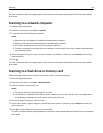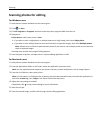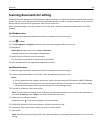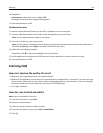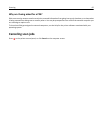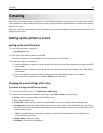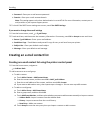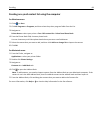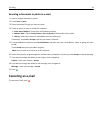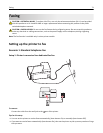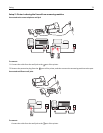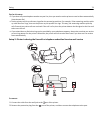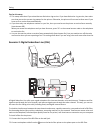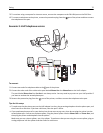Creating an e‑mail contact list using the computer
For Windows users
1
Click or Start.
2 Click All Programs or Programs, and then select the printer program folder from the list.
3 Navigate to:
Printer Home > select your printer > Fax > Edit contact list > Select from Phone Book
4 From the Phone Book field, choose a phone book.
You can choose any mail client phone book where you store e‑mail addresses.
5 Select the contact that you want to add, and then click Add to or change list to import the contact.
6 Click OK.
For Macintosh users
1
From the Finder, navigate to:
Applications > select your printer folder
2 Double‑click Printer Settings.
3 Navigate to:
Contacts tab > Individuals tab
4 Click to open the Address Book.
Note: To add contacts, you need to import contacts from the Address Book on your Macintosh computer. If the
contact is not in the Mac Address Book, then first add the contact to the address book and then import it.
5 From the Address Book, click and drag the contacts that you want to add to the Contacts list.
For more information, click Help or
to view the help information for the fax software.
E-mailing 68