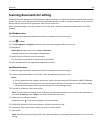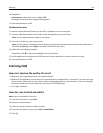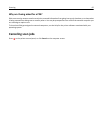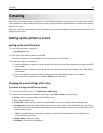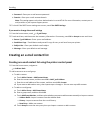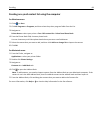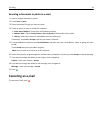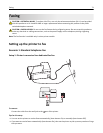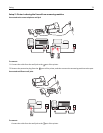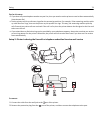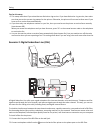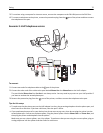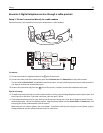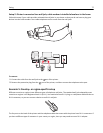Scanning a document or photo to e-mail
1 Load an original document or photo.
2 Touch Scan > E‑mail.
3 Select the output file type you want to create.
4 Touch an option to enter or select the recipients:
• Enter E‑mail Address—Enter the e‑mail address manually.
• Address Book—Touch Sort by Name or Sort by Group, and then select the contact.
• History—Select the name or e-mail address from the history list.
If necessary, touch OK or Accept each time you make a selection.
5 To enter additional recipients, touch Add Recipient, and then enter the e‑mail address, name, or group you want
to add.
Touch Accept every time you add a recipient.
Note: You can send an e‑mail to up to 30 recipients.
6 Set the color, quality, original image size, and the other scan options. If necessary, touch Accept to save each setting.
7 If you want to change the default e‑mail subject, then navigate to:
Subject > enter your subject > Accept
8 If you want to change the default e‑mail message, then navigate to:
Message > enter you message > Accept
9 Press .
Canceling an e‑mail
To cancel an e‑mail, press .
E-mailing 70