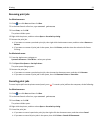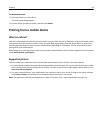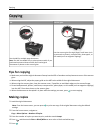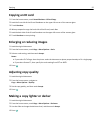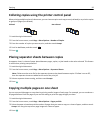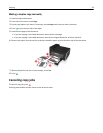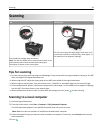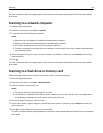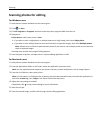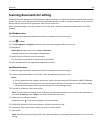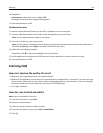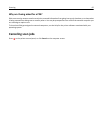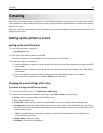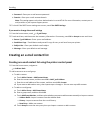The scan is complete when a message appears on the printer control panel indicating that the file you scanned has
been saved.
Scanning to a network computer
1 Load the original document.
2 From the home screen, touch Scan > Computer.
3 Touch the name of the destination computer.
Notes:
• Make sure the scan software is installed on the destination computer.
• Make sure the printer can communicate with the destination computer.
• You may be prompted to enter a PIN if the computer requires it.
• To assign a computer name and a PIN to the computer, see the Help for the printer software associated with
your operating system.
4 Select the output file type you want to create and other scan options. If necessary, touch Accept each time you
make a selection.
5 Press .
The scan is complete when a message appears on the printer control panel indicating that the file you scanned has
been saved.
Scanning to a flash drive or memory card
Before you begin, make sure your flash drive or memory card is not write‑protected.
1 Load the original document.
2 From the home screen, touch Scan > Memory Device.
3 Insert the flash drive or memory card.
Notes:
• The printer reads only one memory device at a time.
• If a flash drive is inserted into the USB port while a memory card is in the card slot, then a message appears
on the display prompting you to select which memory device to use.
4 Select the output file type you want to create.
5 Set the color, quality, original image size, and the other scan options. If necessary, touch Accept each time you
make a selection.
6 Press , and then follow the instructions on the display.
The scan is complete when a message appears on the printer control panel indicating that the file you scanned has
been saved.
Scanning 60