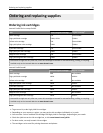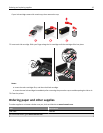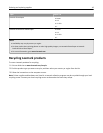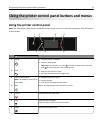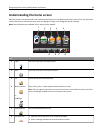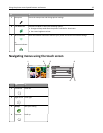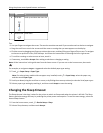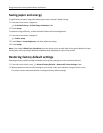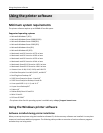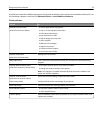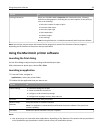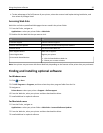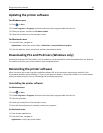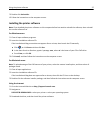Use To
5 Scroll bar
Scroll up and down the menu list.
6 Down arrow
Scroll down.
Tips:
• Use your fingers to navigate the screen. The touch screen does not work if you use other tools or devices to navigate.
• Drag the scroll bar or touch the arrows until the menu or setting that you want appears on the display.
• Flick the screen by dragging your finger up or down the screen, and then lifting your finger off the screen. To navigate
to the next or previous screen, flick sideways. It will have the same effect as selecting the left or right arrow.
• To confirm a setting or select a menu or item, touch it.
• If necessary, touch OK or Accept after making a selection or changing a setting.
Note: All the instructions in this guide start from the home screen. If you are not on the home screen, then touch
.
For example, to navigate to Paper Type and select the default paper type setting:
1 Touch > Paper Setup > Paper Type.
Note: For select printer models with two paper trays installed, touch
> Paper Setup, select the paper tray,
and then touch Paper Type.
2 Scroll up or down (using the scroll bar or arrows, or by flicking the screen up or down) to view the list of paper types.
3 Select a paper type setting by touching it, and then touch Accept to save the setting.
Changing the Sleep timeout
The Sleep timeout is the time it takes for the printer to switch to Sleep mode when the printer is left idle. The Sleep
feature optimizes energy efficiency by reducing the printer power consumption. To save the most energy, select the
lowest Sleep timeout.
1 From the home screen, touch > Device Setup > Sleep.
2 Select a Sleep timeout, and then touch Accept.
Using the printer control panel buttons and menus 20