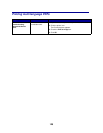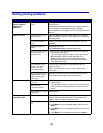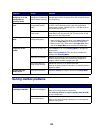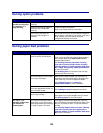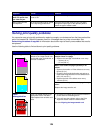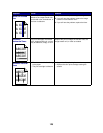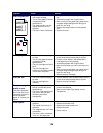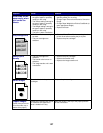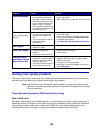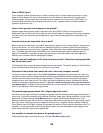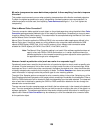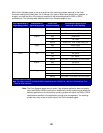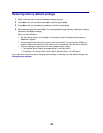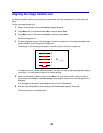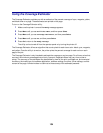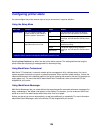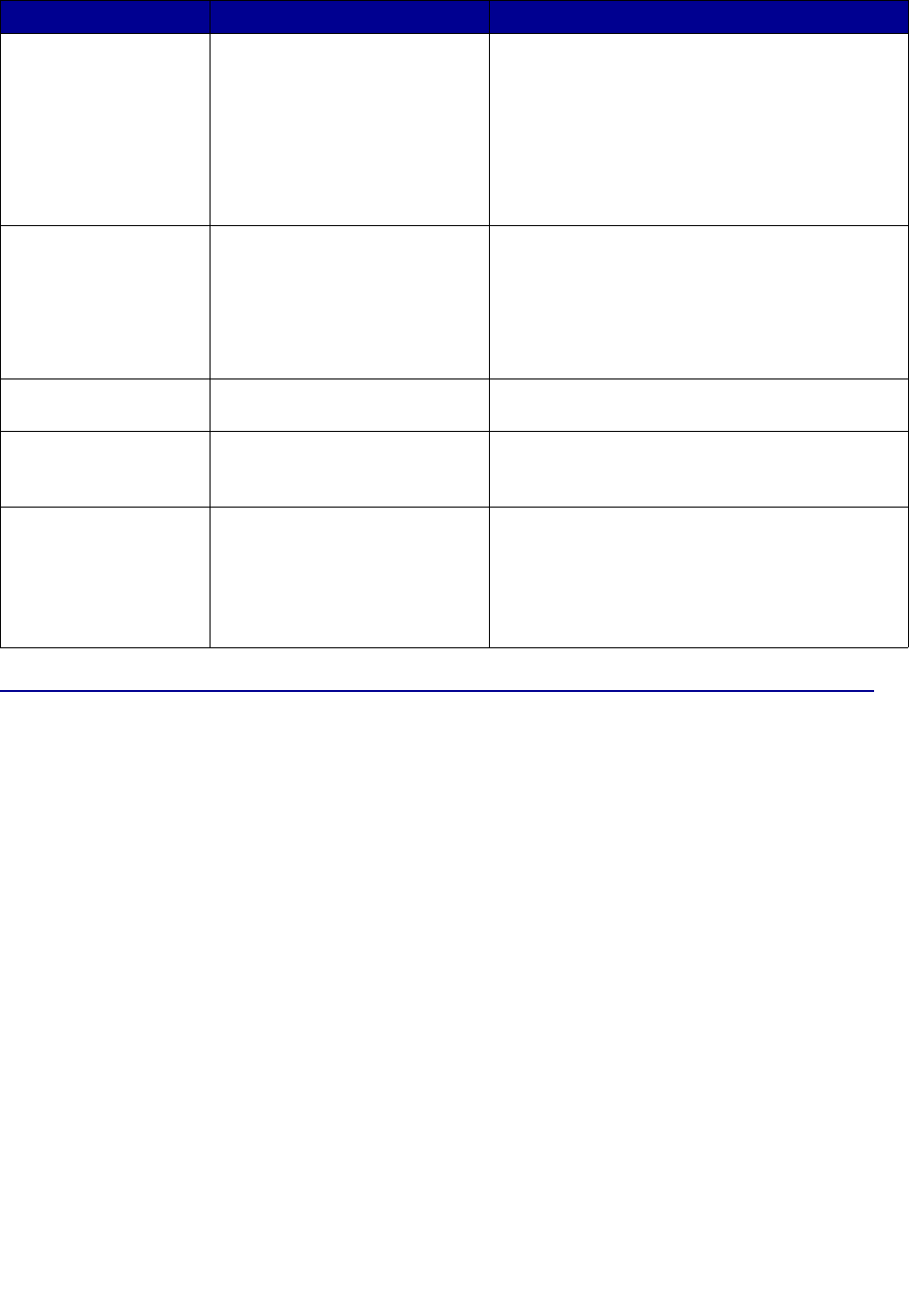
128
Solving color quality problems
This section helps answer some basic color-related questions and describes how some of the features
provided in the Color Menu can be used to solve typical color problems.
Note: You should also read “Solving print quality problems” on page 124, which provides
solutions for common print quality problems, some of which may affect the color quality
of the printed output.
Frequently asked questions (FAQ) about color printing
What is RGB color?
Red, green, and blue light can be added together in various amounts to produce a large range of colors
observed in nature. For example, red and green light can be combined to create yellow light. Televisions
and computer monitors create colors in this manner. RGB color is a method of describing colors by
indicating the amount of red, green, and blue light needed to reproduce a particular color.
Incorrect margins
• Guides in the selected tray are
set for a different size paper
than what is loaded in the tray.
• Auto size sensing is set to off,
but you loaded a different size
paper in a tray. For example,
you inserted A4 size paper into
the selected tray but did not set
the Paper Size to A4.
• Move the guides in the tray to the proper positions
for the size loaded.
• Set the Paper Size to match the media in the tray.
Skewed print
(Print is inappropriately
slanted.)
• Guides in the selected tray are
not in the correct position for
the paper size loaded in the
tray.
• You are using paper that does
not meet the printer
specifications.
• Move the guides in the tray to the proper positions
for the size loaded.
• Refer to the Card Stock & Label Guide available
on our Lexmark Web site at www.lexmark.com
for detailed specifications.
•See Paper and specialty media specifications
Blank pages
• The print cartridges are
defective or empty.
• Replace the print cartridges.
Solid color pages
• The print cartridges are
defective.
• Your printer requires servicing.
• Replace the print cartridges.
• Call for service.
The paper curls
badly once it prints
and exits to a bin.
• The Type, Texture, and Weight
settings are not appropriate for
the type of paper or specialty
media you are using.
• The paper has been stored in a
high humidity environment.
• Change Paper Type, Paper Texture, and Paper
Weight to match the paper or specialty media
loaded in the printer.
• Load paper from a fresh package.
• Store paper in its original wrapper until you use it.
•See Storing paper
Symptom Cause Solution