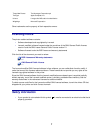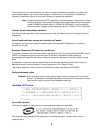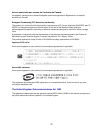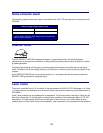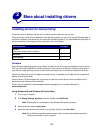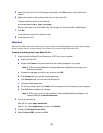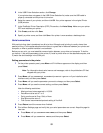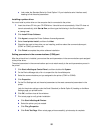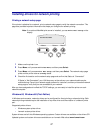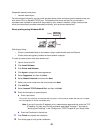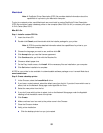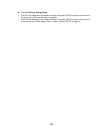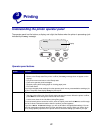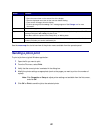15
5
In the USB Printer Selection section, click Change.
If your printer does not appear in the USB Printer Selection list, make sure the USB cable is
properly connected and the printer is turned on.
6 Select the name of your printer, and then click OK. Your printer appears in the original Printer
(USB) window.
7 In the PostScript Printer Description (PPD) File section, click Auto Setup. Make sure your printer
PPD now matches your printer.
8 Click Create, and then click Save.
9 Specify a printer name, and then click Save. Your printer is now saved as a desktop printer.
Serial connections
With serial printing, data is transferred one bit at a time. Although serial printing is usually slower than
parallel printing, it is the preferred option when there is a great deal of distance between your printer and
computer, or when a parallel interface is not available.
Before you can print, you must establish communication between your printer and computer. To do this,
you have to 1) set serial parameters in the printer, 2) install a printer driver on the attached computer, and
3) match the serial settings in the COM port.
Setting parameters in the printer
1 On the printer operator panel, press Menu until Print Menus appears on the display, and then
press Select.
Note: For information about serial menus and messages, refer to the publications CD that
shipped with your printer.
2 Press Menu until you see Serial Standard (or Serial Option X if you installed a serial
interface card), and then press Select.
3 Press Menu until you see the parameter you want to change, and then press Select.
4 Press Menu until you see the correct setting, and then press Select.
Note the following restrictions:
– Maximum baud rate supported is 115,200.
– Data Bits must be set to 7 or 8.
– Parity must be set to Even, Odd, or None.
– Stop Bits must be set to 2.
– Flow Control recommended protocol setting is Xon/Xoff.
5 Press Return to exit the menus when finished.
6 Print a Menu Settings page and verify that your serial parameters are correct. Keep this page for
later use.
a Press Menu until you see UTILITIES MENU, and then press Select.
b Press Menu until you see Print Menus, and then press Select.