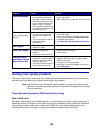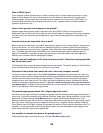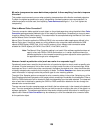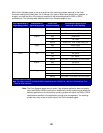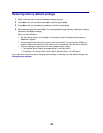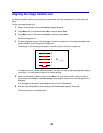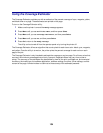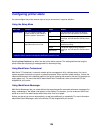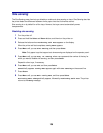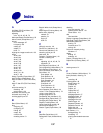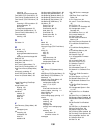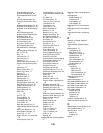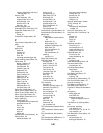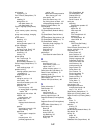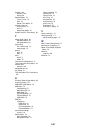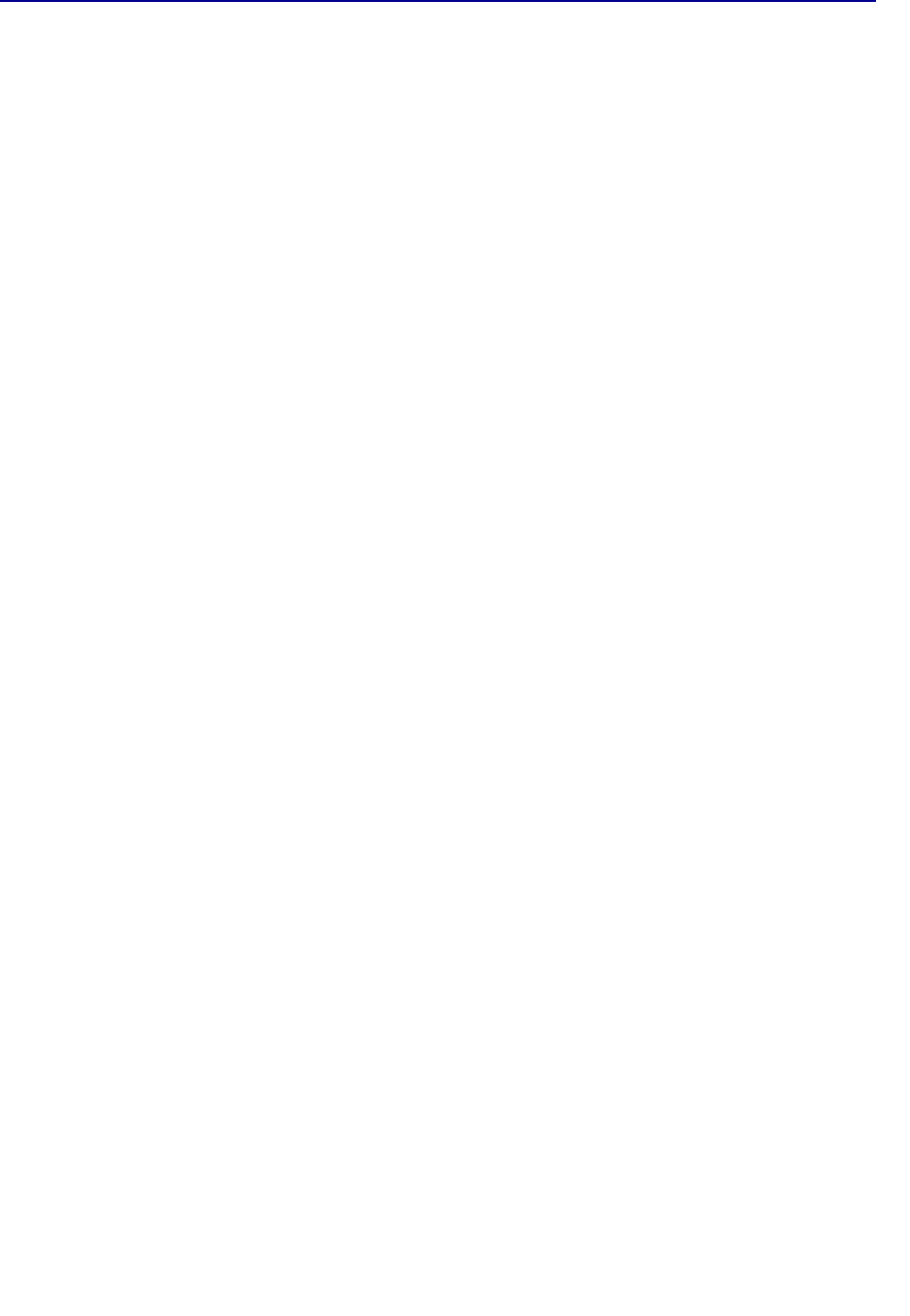
136
Size sensing
The Size Sensing menu item lets you disable or enable auto size sensing on trays. Size Sensing also lets
the printer detect the difference between similar paper sizes that it otherwise cannot.
Size sensing is on by default for all the trays. However, the trays cannot automatically sense
transparencies.
Disabling size sensing
1 Turn the printer off.
2 Press and hold the Select and Return buttons, and then turn the printer on.
3 Release the buttons when Performing Self Test appears on the display.
When the printer self test completes, Config Menu appears.
4 Press Menu until you see Size Sensing, and then press Select.
Note: Only paper trays that support auto size sensing are displayed on the operator panel.
5 Press Menu until you see Tray <x> Sensing, where <x> represents the number of the tray for
which you want to disable size sensing, and then press
Select.
Repeat for other trays, if necessary.
6 Press Menu until you see Off, and then press Select.
Saved briefly appears. Config Menu appears again with Size Sensing on the second line.
7 Press Return.
8 Press Menu until you see Exit Config Menu, and then press Select.
Activating Menu Changes briefly appears, followed by Performing Self Test. The printer
returns to the Ready message.