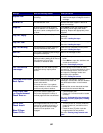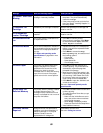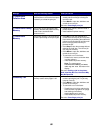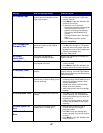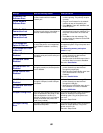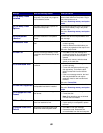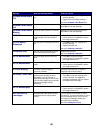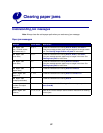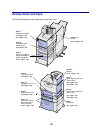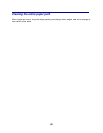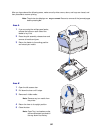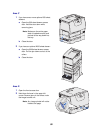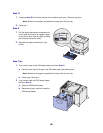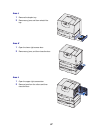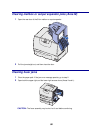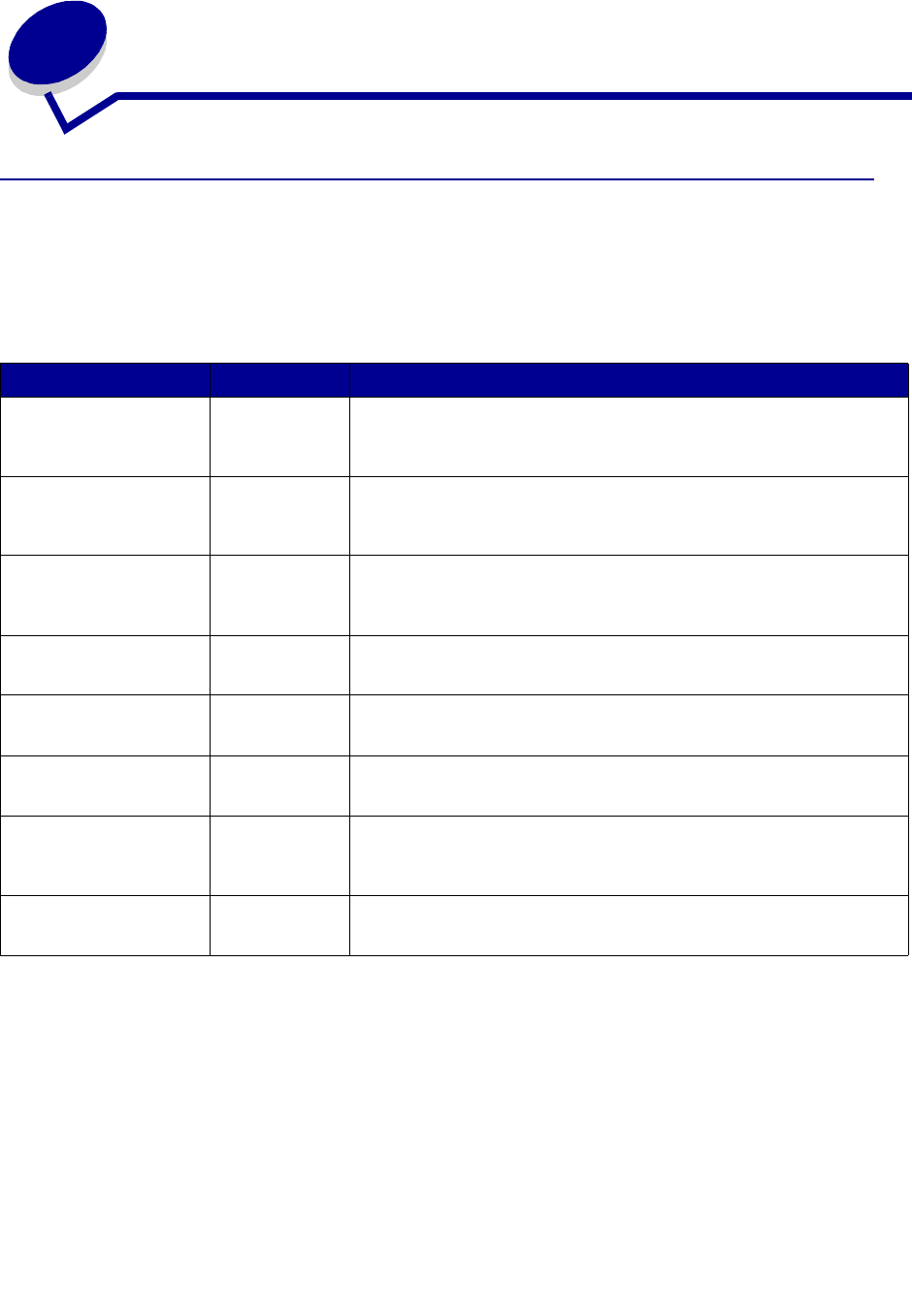
91
7
Clearing paper jams
Understanding jam messages
Note: Always clear the entire paper path when you receive any jam message.
Paper jam messages
Message Check Areas... What to do...
200 Paper Jam
(tray 1 and left access
door beside tray 1)
A, B, T1 Follow the instructions for clearing Area A, Area B, and Area T1.
If the jam message persists, paper may be caught in the image transfer
unit. See Clearing image transfer unit jams for instructions.
201 Paper Jam
(fuser area)
D, K, L Follow the instructions for clearing Area D, Area K, and Area L.
If the jam message persists, paper may be caught in the fuser. See
Clearing fuser jams for instructions.
202 Paper Jam
(fuser area)
K, L Follow the instructions for clearing Area K and Area L.
If the jam message persists, paper may be caught in the fuser. See
Clearing fuser jams for instructions.
230 Paper Jam
(duplex area)
E, J Follow the instructions for clearing Area E and Area J.
24<x> Paper Jam
(trays 2–4)
C, T<x> Follow the instructions for clearing Area C and Area T<x>.
250 Paper Jam
(multipurpose feeder)
A Follow the instructions for clearing Area A.
27<x> Paper Jam
(mailbox and output
expander)
M Follow the instructions for Clearing mailbox or output expander
jams (Area M).
28<x> Paper Jam
(finisher)
1, 2, 3, 4, 5, 6 Refer to the Finisher Setup & User’s Guide for instructions on clearing
finisher jams.