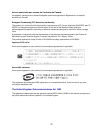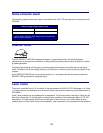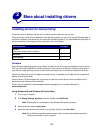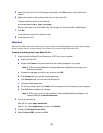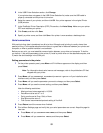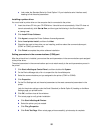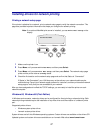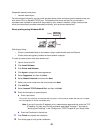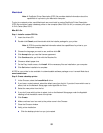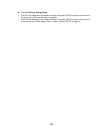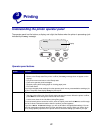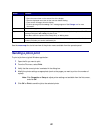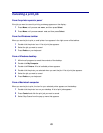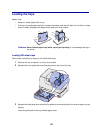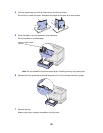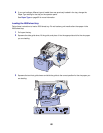19
Macintosh
Note: A PostScript Printer Description (PPD) file provides detailed information about the
capabilities of a printer to your Macintosh computer.
To print to a network printer, each Macintosh user must install a custom PostScript Printer Description
(PPD) file and either create a desktop printer on the computer (Mac OS 8.6 to 9.x) or create a print queue
in Print Center (Mac OS X).
Mac 8.6–9.x
Step 1: Install a custom PPD file
1 Insert the drivers CD.
2 Double-click Classic, and then double-click the installer package for your printer.
Note: A PPD file provides detailed information about the capabilities of a printer to your
Macintosh computer.
3 Choose the language you want to use, and then click OK.
4 Click Accept after you read the license agreement.
5 Click Continue after you finish with the Readme file.
6 Choose a default paper size.
7 On the Easy Install screen, click Install. All the necessary files are installed on your computer.
8 Click Quit when installation is complete.
A PPD for your printer is also available in a downloadable software package on our Lexmark Web site at
www.lexmark.com.
Step 2: Create a desktop printer
1 In the Chooser, select the LaserWriter 8 driver.
2 If you have a routed network, select the default zone from the list. If you don’t know which zone to
select, look on the Network Setup page under AppleTalk for Zone.
3 Select the new printer from the list.
4 If you don’t know which printer to select, look on the Network Setup page under the Appletalk
heading to find the default name of the printer.
5 Click Create.
6 Make sure there is an icon next to the printer name in the Chooser.
7 Close the Chooser window.
8 Verify printer installation.
a Click the desktop printer icon you just created.