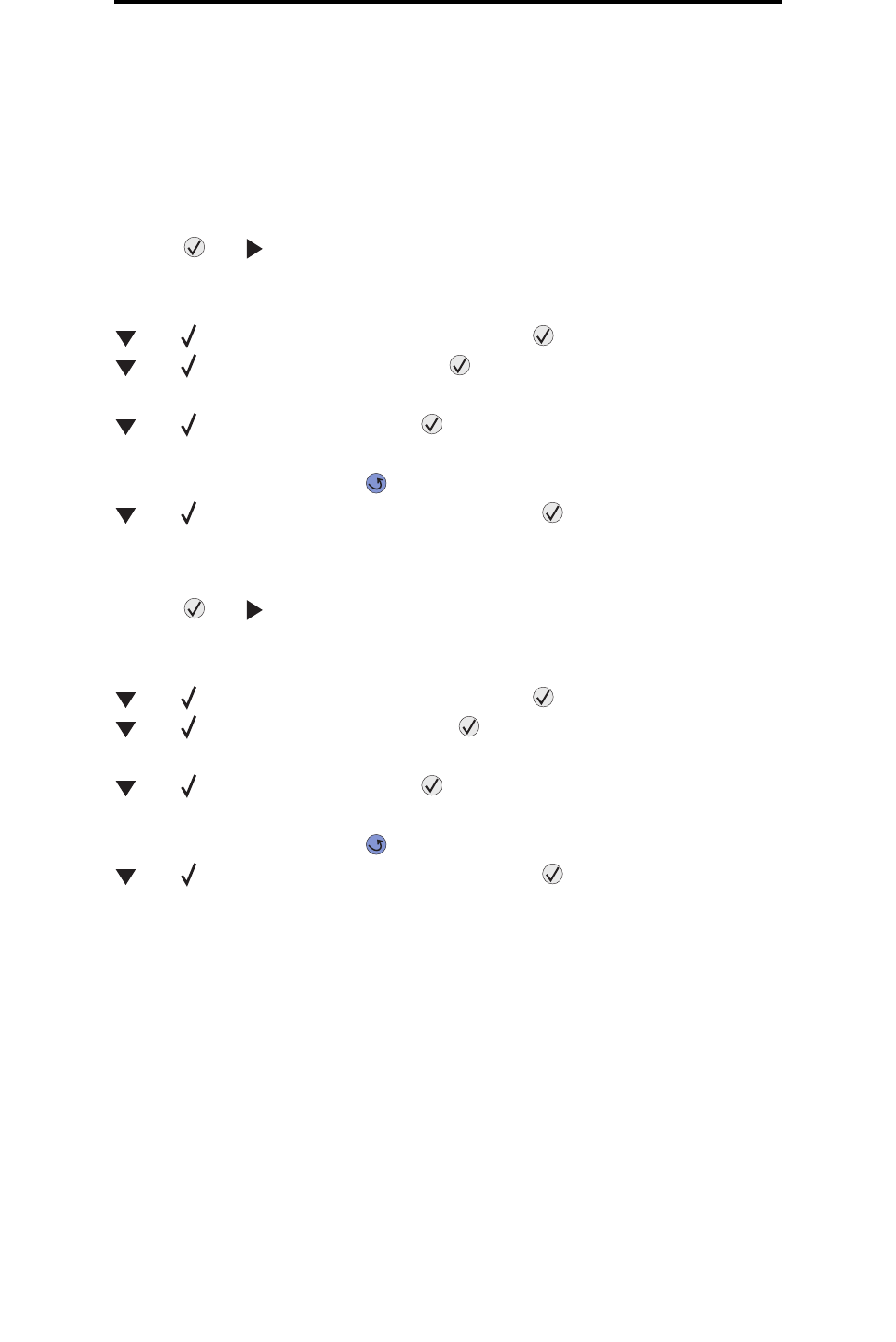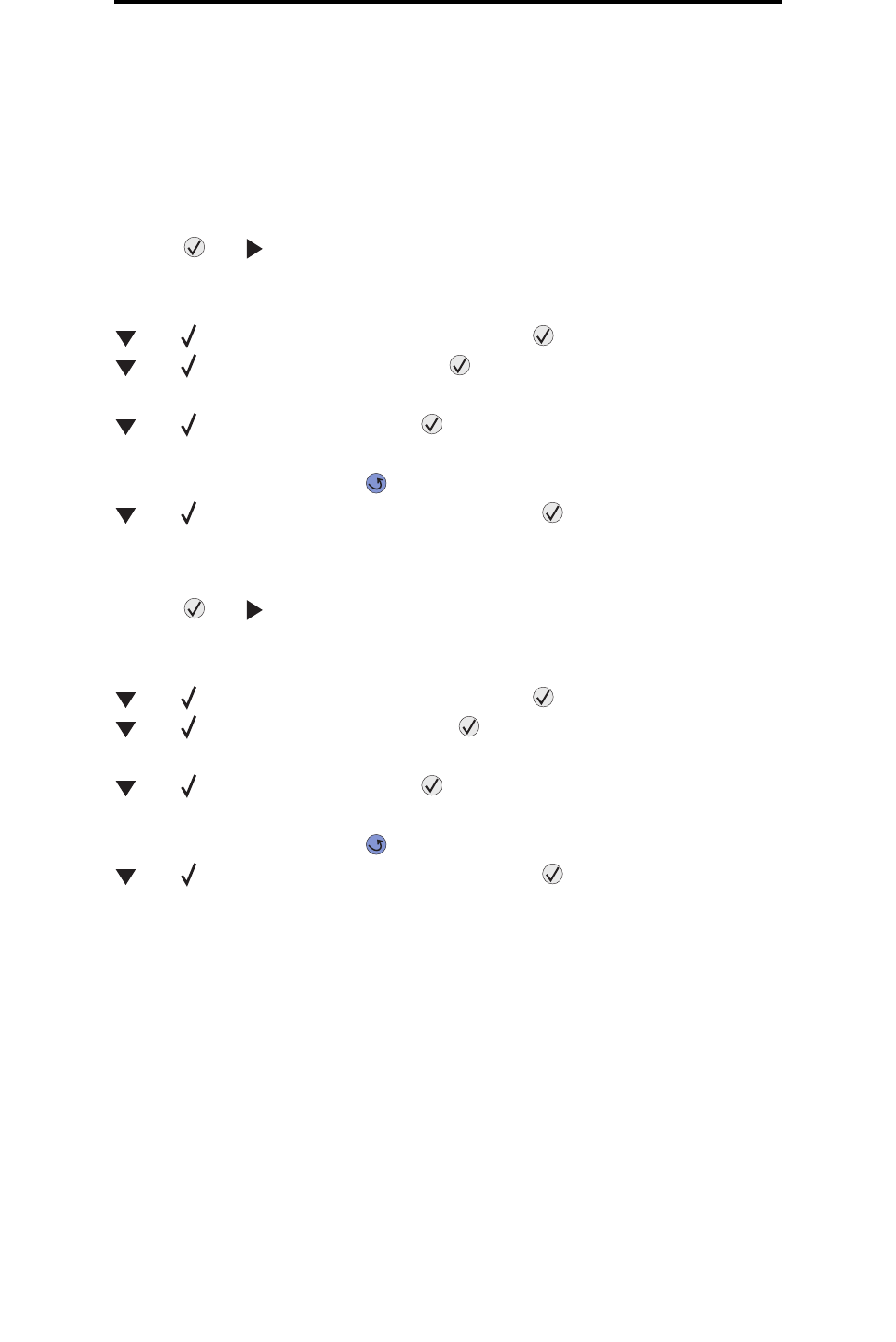
Encrypting the disk
107
Administrative support
Encrypting the disk
Warning: All resources on the hard disk will be deleted. (Resources residing in flash memory or in RAM remain
unaffected.)
Note: This setting is only available when a hard disk is installed.
1 Turn the printer off.
2 Press and hold and while turning the printer on.
3 Release both buttons when Performing Self Test appears on the display.
The printer performs its power-on sequence, and then Config Menu appears on the first line of the display.
4 Press until Disk Encryption appears, and then press .
5 Press until Enable appears, and then press .
Contents will be lost. Continue? appears.
6 Press until Yes appears, and then press .
The Encrypting Disk progress bar appears.
7 When disk encryption has finished, click .
8 Press until Exit Config Menu appears, and then press .
To disable disk encryption:
1 Turn the printer off.
2 Press and hold and while turning the printer on.
3 Release both buttons when Performing Self Test appears on the display.
The printer performs its power-on sequence, and then Config Menu appears on the first line of the display.
4 Press until Disk Encryption appears, and then press .
5 Press until Disable appears, and then press .
Contents will be lost. Continue? appears.
6 Press until Yes appears, and then press .
The Encrypting Disk progress bar appears.
7 When disk encryption has finished, click .
8 Press until Exit Config Menu appears, and then press .