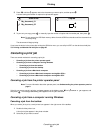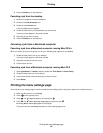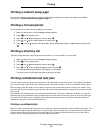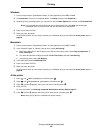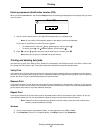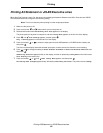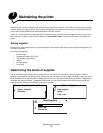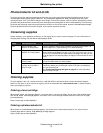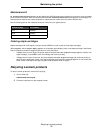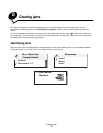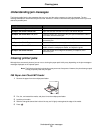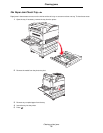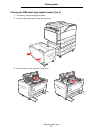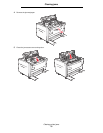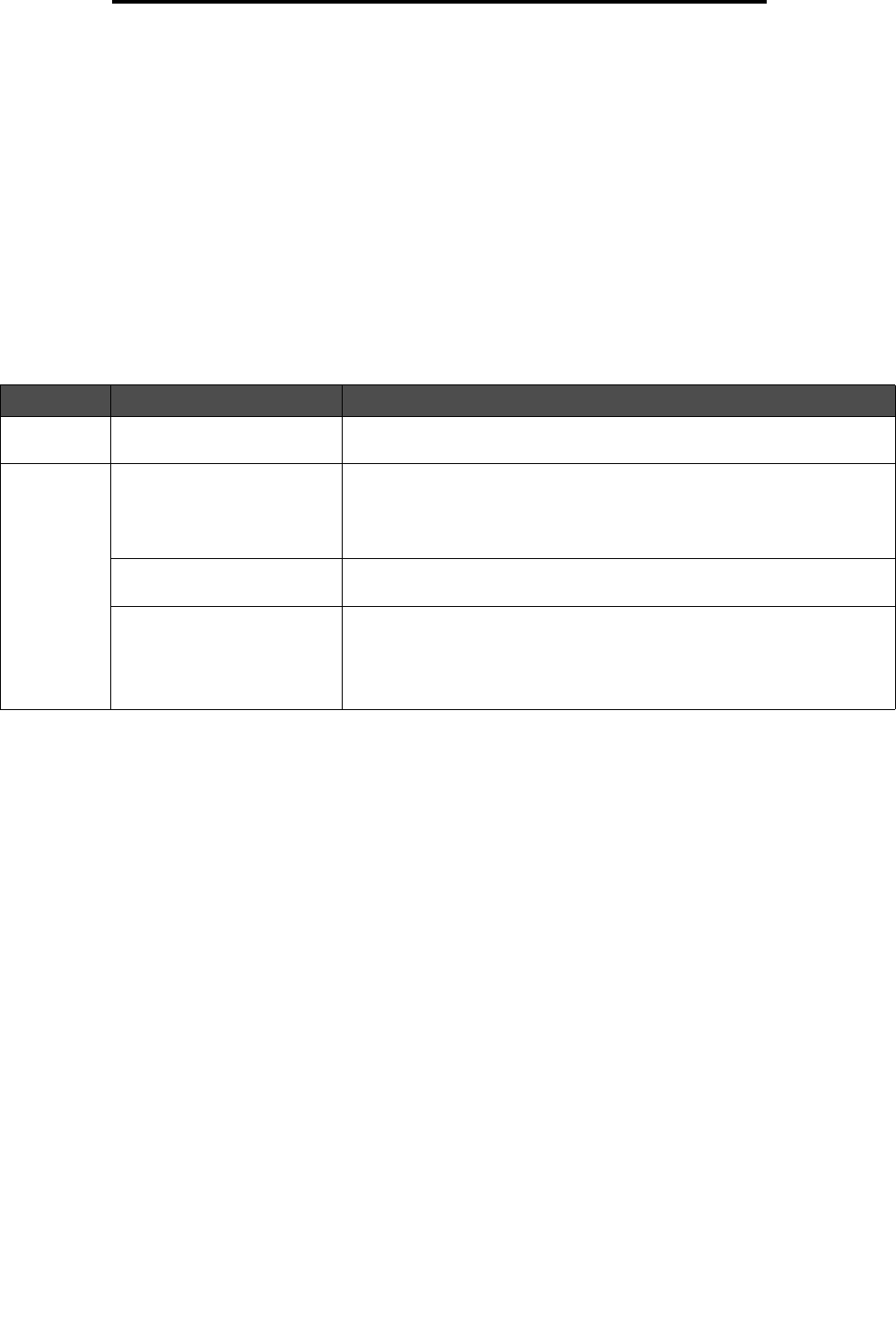
Photoconductor kit end-of-life
71
Maintaining the printer
Photoconductor kit end-of-life
To ensure print quality and to avoid damage to the printer, the printer stops operating after the photoconductor kit has
reached approximately 60,000 pages (Letter/A4). The message 84 Replace PC Unit is displayed when the printer
reaches this point. If the Toner Alarm setting is set to Single or Continuous (default is Off), the printer automatically notifies
you before the photoconductor reaches this point and displays the message 84 PC Unit Life Warning. To avoid having
the printer stop operating, replace the photoconductor kit when you first receive the 84 PC Unit Life Warning message.
Once the photoconductor kit has been replaced, normal printer operation resumes.
Conserving supplies
Several settings in your application software or on the display let you conserve toner and paper. For more information on
changing these settings, see the Menus and Messages Guide.
Ordering supplies
To order supplies in the U.S., contact Lexmark at 1-800-539-6275 for information about Lexmark Authorized Supplies
Dealers in your area. In other countries or regions, visit the Lexmark Web site at www.lexmark.com or contact the place
where you bought your printer.
Ordering a toner cartridge
When the 88 Toner Low message appears, you should order a new toner cartridge. You can print a few hundred pages
after the 88 Toner Low message appears. You need to have a new cartridge available when the current one no longer
prints satisfactorily.
Order Lexmark part number W84020H.
Ordering a photoconductor kit
When the 84 PC Life Warning message appears, you should order a new photoconductor kit. You can print a few
hundred pages after the 84 PC Life Warning message appears.
Order Lexmark part number W84030H.
Supply Menu selection item What the setting does
Toner Toner Darkness in the
Defaults
Æ Quality Menu
Lets you adjust the level of toner released on a sheet of print media. The
values range from 1 (lightest setting) to 10 (darkest setting).
Print media Multipage Print in the
Defaults
Æ Finishing Menu
Causes the printer to print the two or more page images on one side of a
sheet. Values for Multipage Print are 2 Up, 3 Up, 4 Up, 6 Up, 9 Up, 12 Up,
and 16 Up. Combined with the duplex setting, Multipage Print lets you print
up to 32 pages on one sheet of paper (16 images on the front and 16 on the
back).
Duplex in the Defaults Æ
Finishing Menu
Duplex printing is available when you attach the optional duplex unit. It lets
you print on both sides of a sheet of paper.
Use your software application
or printer driver to send a
Verify Print job.
Lets you examine the first copy of a multiple-copy job to be sure it is
satisfactory before you print the other copies. If the job is unsatisfactory,
you can cancel the job.
See Printing and deleting held jobs on page 67 for more information
about a Verify Print job.