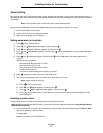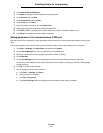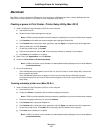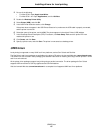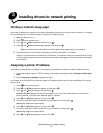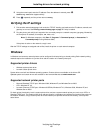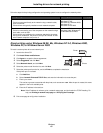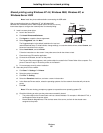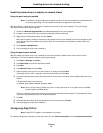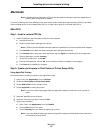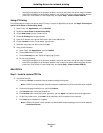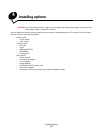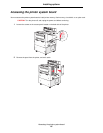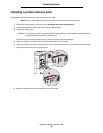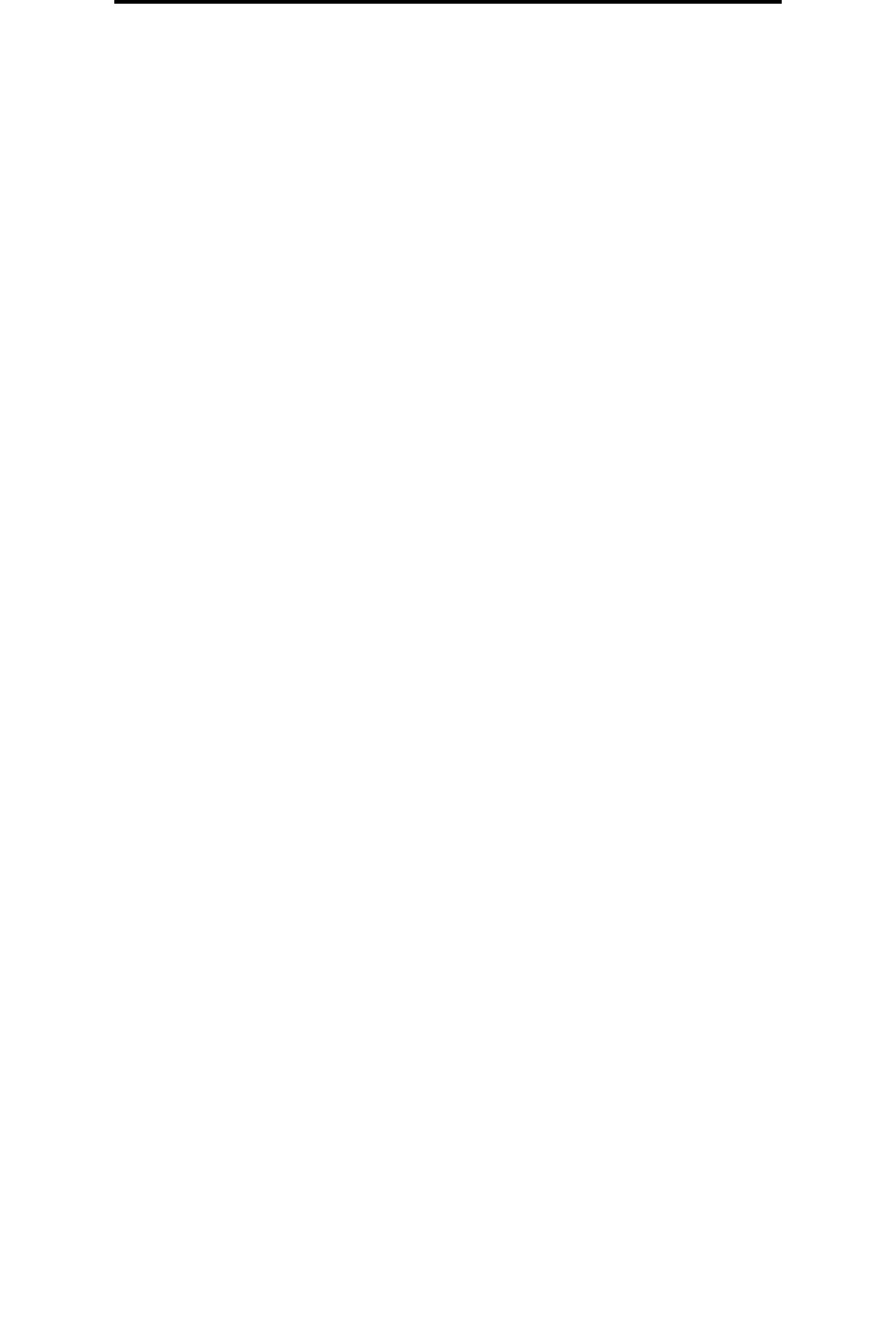
Windows
21
Installing drivers for network printing
Install the printer driver (or subset) on network clients
Using the point and print method
Note: This method is usually the best use of system resources. The server handles driver modifications and
the print job processing. This lets network clients return to applications much faster.
With this method, a subset of driver information is copied from the server to the client computer. This is just enough
information to send a print job to the printer.
1 Double-click Network Neighborhood on the Windows desktop of the client computer.
2 Locate the host name of the server computer, and double-click the host name.
3 Right-click the shared printer name, and click Install.
Wait a few minutes for the driver information to be copied from the server computer to the client computer and for
a new printer object to be added to the Printers folder. The time this takes varies based on network traffic and
other factors.
4 Close Network Neighborhood.
5 Print a test page to verify printer installation.
Using the peer-to-peer method
With this method, the printer driver is fully installed on each client computer. Network clients retain control of driver
modifications. The client computer handles the print job processing.
1 Click Start Æ Settings Æ Printers.
2 Click Add Printer to launch the Add Printer wizard.
3 Click Next.
4 Click Network Printer, and click Next.
5 Enter the printer name or URL (if on the Internet or an intranet), and click Next.
If the printer name or URL is unknown, leave the text box blank, and click Next.
6 Select the network printer from the Shared printers list. If the printer is not listed, enter the path of the printer in the
text box.
The path looks similar to the following:
\\<server host name>\<shared printer name>
Note: If this is a new printer, prompts may occur to install a printer driver. If no system driver is available,
provide a path to available drivers.
The server host name is the name of the server computer that identifies it to the network. The shared printer name
is the name assigned during the server installation process.
7 Click OK.
8 Select whether this printer will be the default printer for the client, and click Finish.
9 Print a test page to verify printer installation.
Configuring Drag‘N’Print
Note: Drag’N’Print™ support is not available for all printers.
For detailed configuration instructions, launch the drivers CD, click View Documentation, and click Software and utilities.