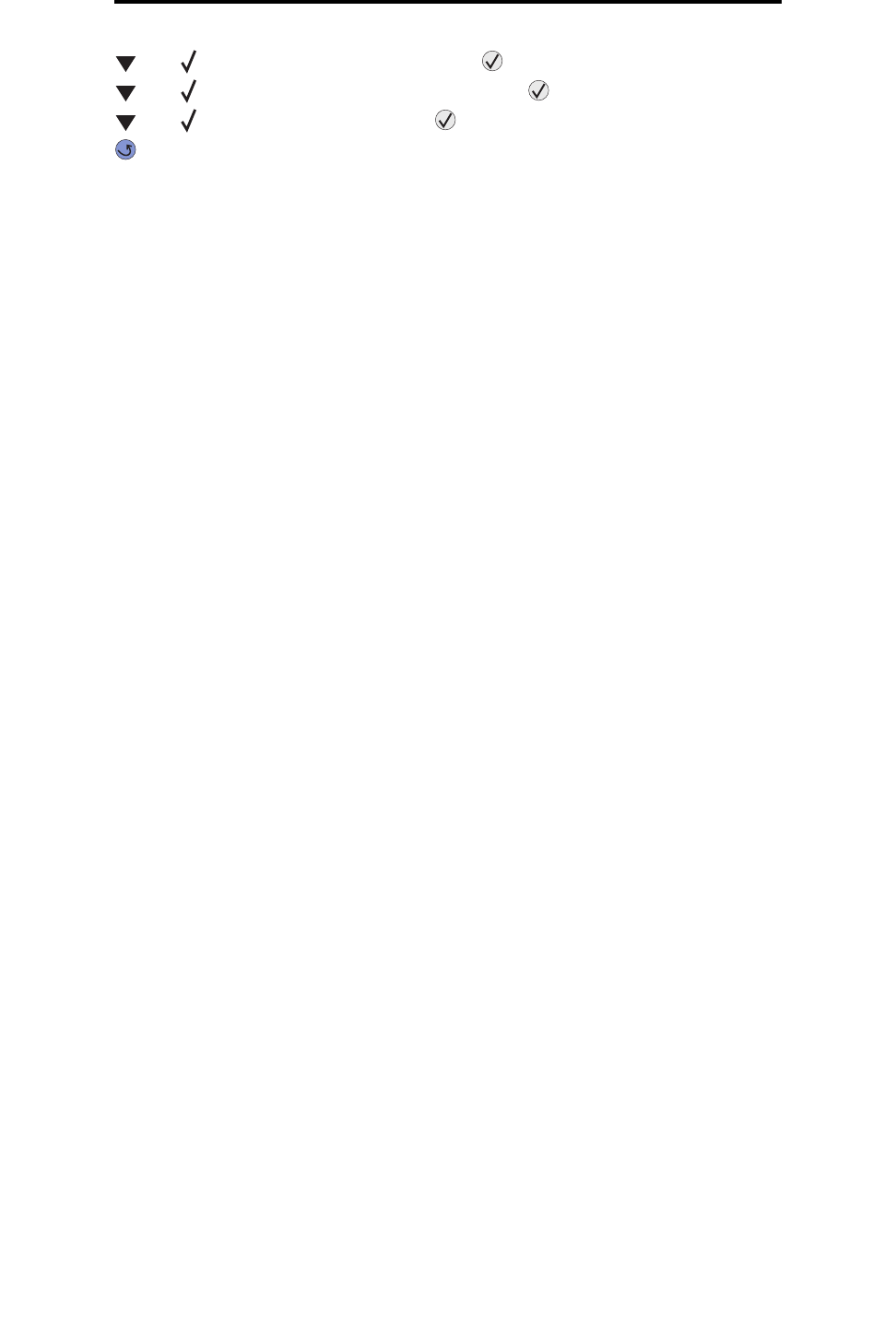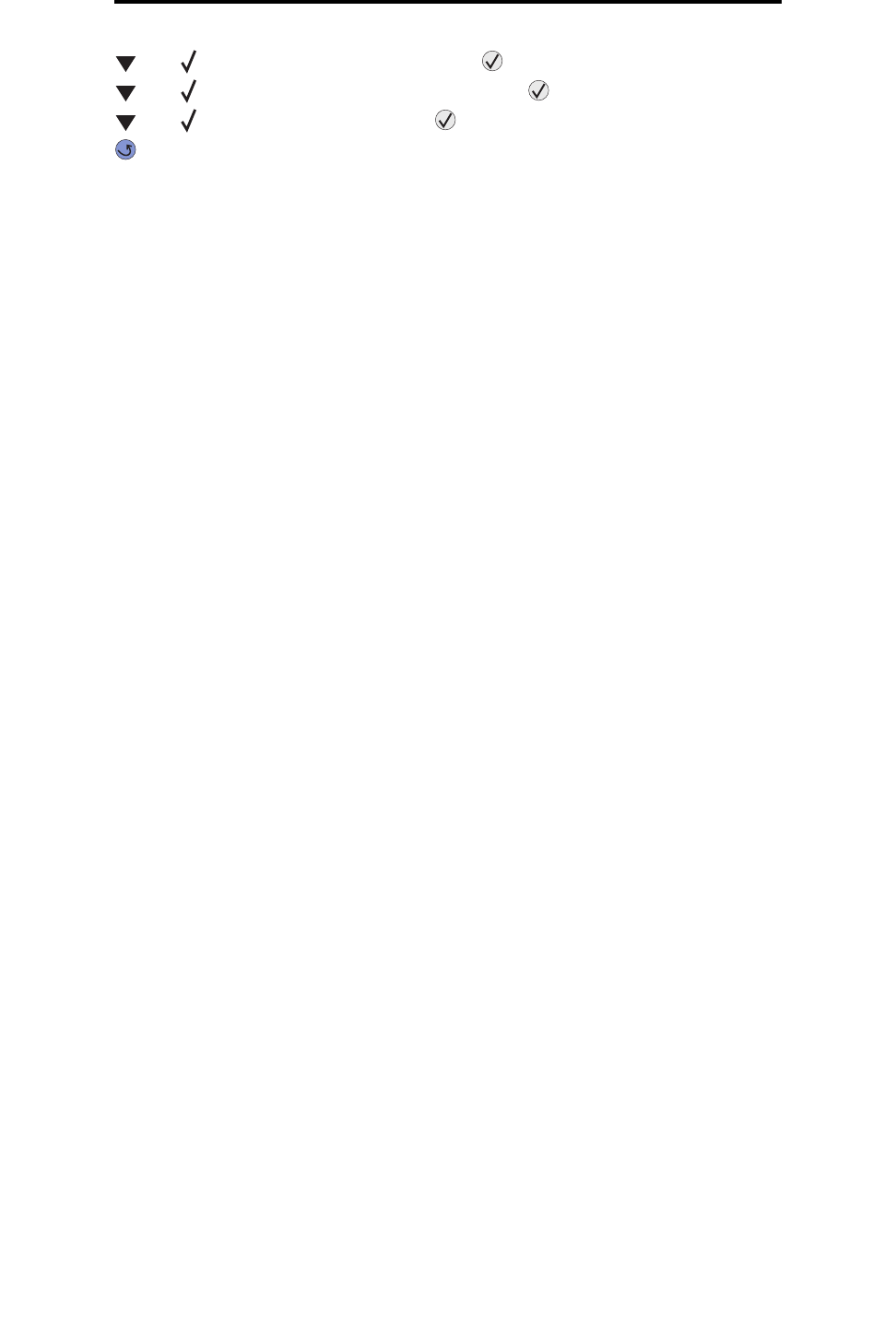
Sending a job to print
61
Printing
3 Press until Bin Setup appears, and then press .
4 Press until Configure Bins appears, and then press .
5 Press until Link appears, and then press .
6 Press repeatedly to return to the Ready state.
Sending a job to print
A printer driver is software that lets your computer communicate with your printer. When you choose Print from a software
application, a window representing the printer driver opens. You can then select the appropriate settings for the specific job
you are sending to the printer. Print settings selected from the driver override the default settings selected from the printer
operator panel.
You may need to click Properties or Setup from the initial Print box to see all of the available printer settings you can
change. If you are not familiar with a feature in the printer driver window, open the online Help for more information.
To support all the printer features, use the Lexmark custom printer drivers supplied with your printer. Updated drivers, as
well as a complete description of the driver packages and Lexmark driver support, are available from the Lexmark Web site.
You can also use the system drivers built into your operating system.
To print a job from a typical Windows application:
1 Open the file you want to print.
2 From the “File” menu, select Print.
3 Select the correct printer in the dialog. Modify the printer settings as appropriate (such as the pages you want to
print or the number of copies).
4 Click Properties or Setup to adjust printer settings that were not available on the first screen, and then click OK.
5 Click OK or Print to send the job to the selected printer.