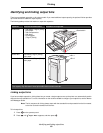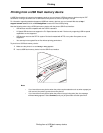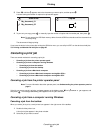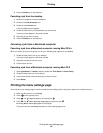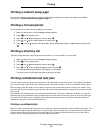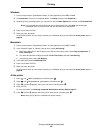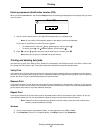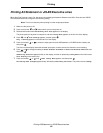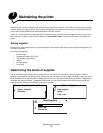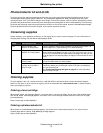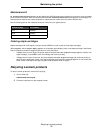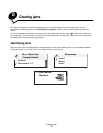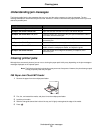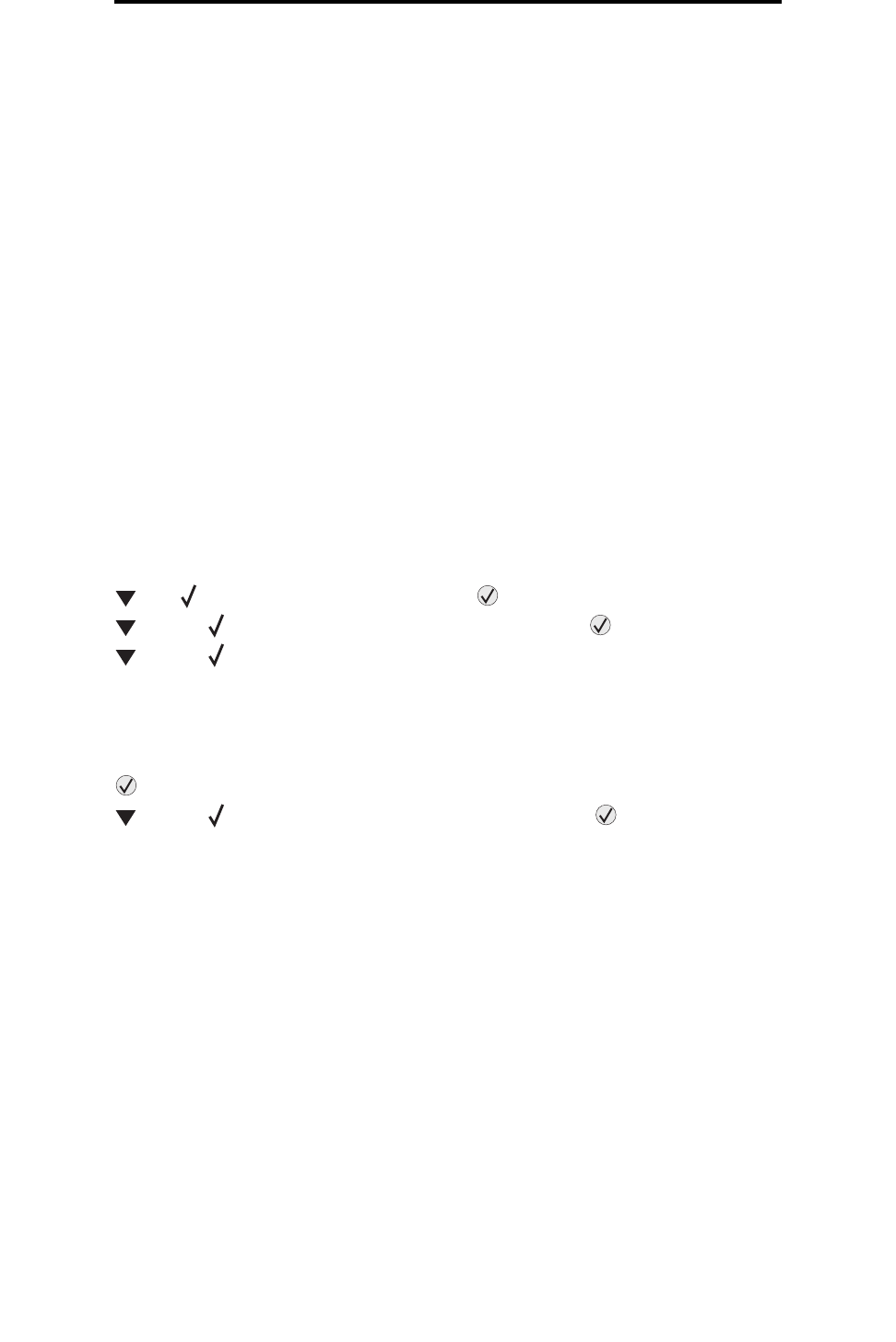
Printing confidential and held jobs
68
Printing
3 Depending on the operating system, you may have to click the Other Options tab, and then click Print and Hold.
Note: If you have difficulty finding Print and Hold Æ Held Jobs, click Help, and see the topic Held Jobs or
Print and Hold, then follow the driver instructions.
4 Select the type of held job you want, and then send your job to the printer.
Go to the printer when you are ready to retrieve your confidential print job, and follow the At the printer steps on
page 68.
Macintosh
1 From a word processor, spreadsheet, browser, or other application, select File Æ Print.
2 In the Copies & Pages or General pop-up menu, select Job Routing.
a When using Mac OS 9, if Job Routing is not a choice on the pop-up menu, select Plug-in Preferences
Æ
Print Time Filters.
b Turn down the disclosure triangle to the left of Print Time Filters, and select Job Routing.
c In the pop-up menu, select Job Routing.
3 In the radio group, select the type of held job you want, enter a user name, and then send your job to the printer.
Go to the printer when you are ready to retrieve your confidential print job, and follow the At the printer steps on
page 68.
At the printer
1 Press until Held jobs appears, and then press .
2 Press until the appears next to your user name, and then press .
3 Press until the appears next to the type of action you want to perform:
4 Press .
5 Press until the appears next to the job you want, and then press .
The job will print or be deleted according to the type of print job and action you selected.
Print All Jobs Delete All Jobs
Print A Job Delete A Job
Print Copies