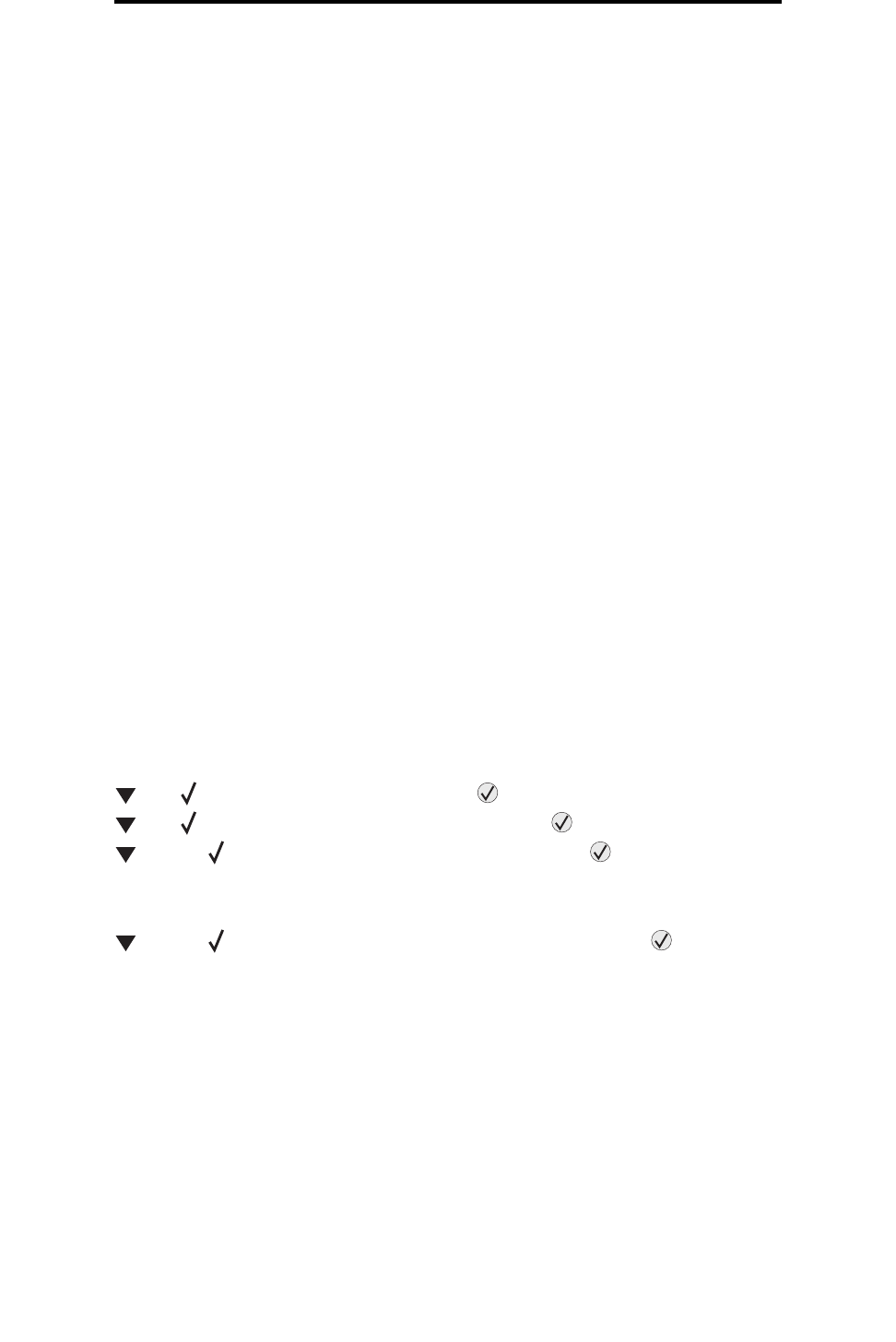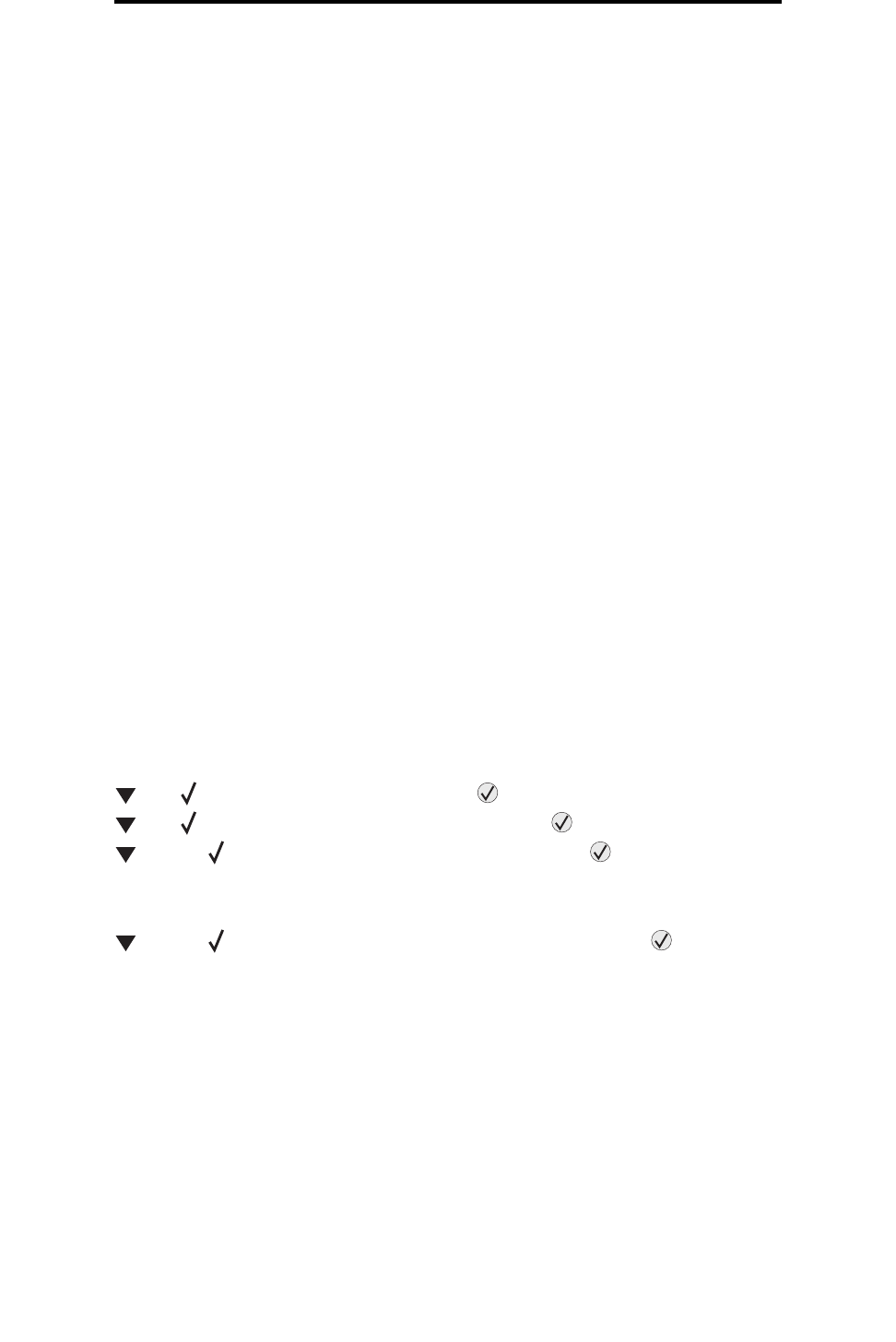
Printing confidential and held jobs
66
Printing
Windows
1 From a word processor, spreadsheet, browser, or other application, select File Æ Print.
2 Click Properties. (If there is no Properties button, click Setup, and then click Properties.)
3 Depending on the operating system, you may have to click the Other Options tab, and then click Print and Hold.
Note: If you have difficulty finding Print and Hold
Æ Confidential Print, click Help and see the topic
Confidential Print or Print and Hold, and then follow the driver instructions.
4 Enter a User Name and PIN.
5 Send your job to the printer.
Go to the printer when you are ready to retrieve your confidential print job, and follow the At the printer steps on
page 66.
Macintosh
1 From a word processor, spreadsheet, browser, or other application, select File Æ Print.
2 In the “Copies & Pages” or “General” pop-up menu, select Job Routing.
a When using Mac OS 9, if Job Routing is not a choice on the pop-up menu, select Plug-in Preferences
Æ
Print Time Filters.
b Turn down the disclosure triangle to the left of Print Time Filters, and select Job Routing.
c In the pop-up menu, select Job Routing.
3 In the radio group, select Confidential Print.
4 Enter a User Name and PIN.
5 Send your job to the printer.
Go to the printer when you are ready to retrieve your confidential print job, and follow the At the printer steps on
page 66.
At the printer
1 Press until Held jobs appears, and then press .
2 Press until Confidential jobs appears, and then press .
3 Press until the appears next to your user name, and then press .
4 Enter your PIN.
For more information, see Entering a personal identification number (PIN) on page 67.
5 Press until the appears next to the job you want to print, and then press .
Note: After your job prints, it is deleted from printer memory.